SMTP Integration
Integrating a Custom SMTP (Simple Mail Transfer Protocol) allows you to send emails from your own email server instead of Skima AI’s default email system. This improves email deliverability, branding, and security. This helps you send emails directly from your own domain, improving credibility, it avoids email spam issues by using your trusted SMTP provider. We allow full control over email settings and configurations, enable reading email replies via IMAP integration.
What will you get?
✅ Seamless email sending through your own SMTP server.
✅ IMAP integration to track replies and threads.
✅ More secure and reliable email communication.
Navigate to Settings
Before setting up SMTP, you need to access your email settings.
- Select Settings from the left sidebar. Make sure you have the correct SMTP credentials ready before starting the setup!
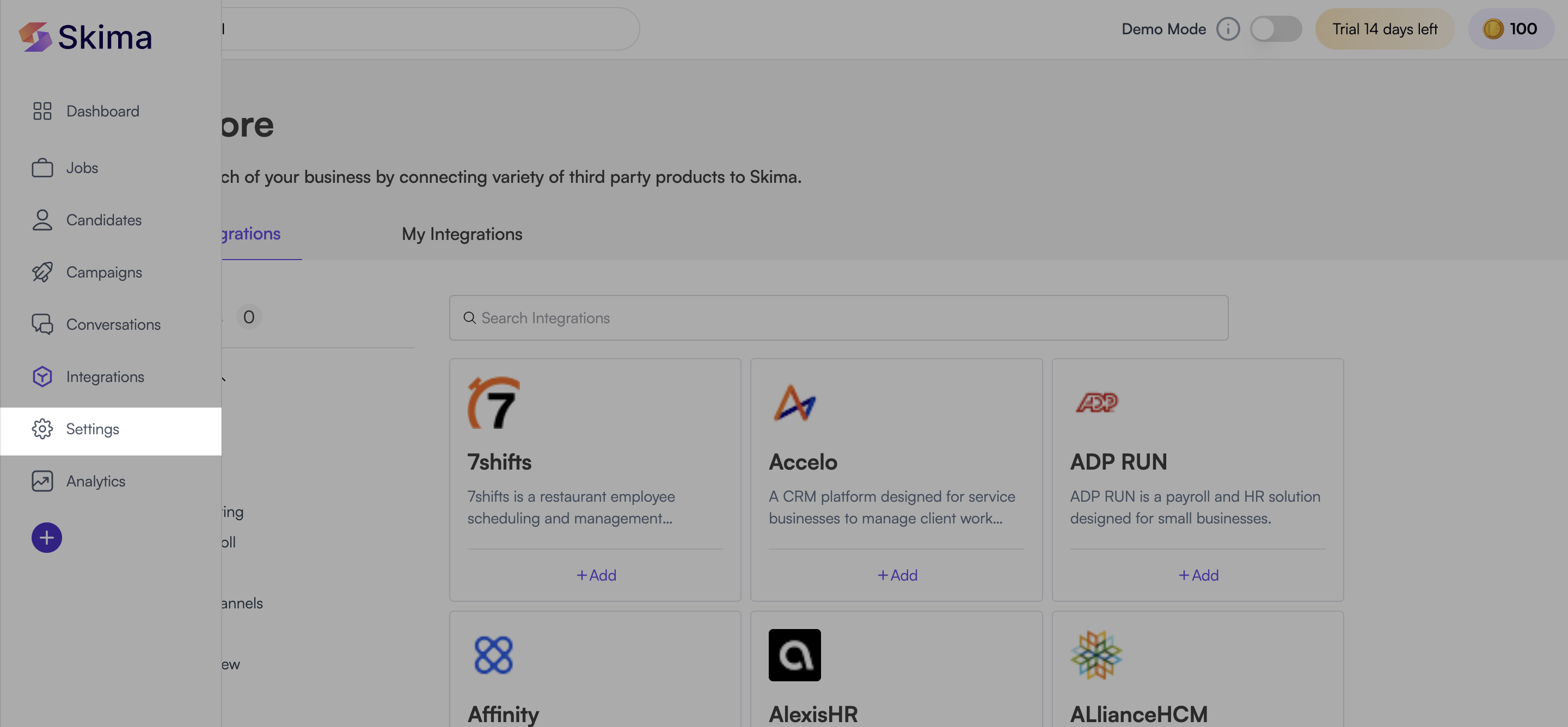
Open SMTP Configuration
This is where you manage and add SMTP configurations.
- Navigate to the Email section inside Settings.
- Click on SMTP Configuration to access your SMTP settings.
- Here, you can view active SMTP integrations or add a new one. If you already have an SMTP setup, review existing configurations before adding a new one to avoid conflicts.
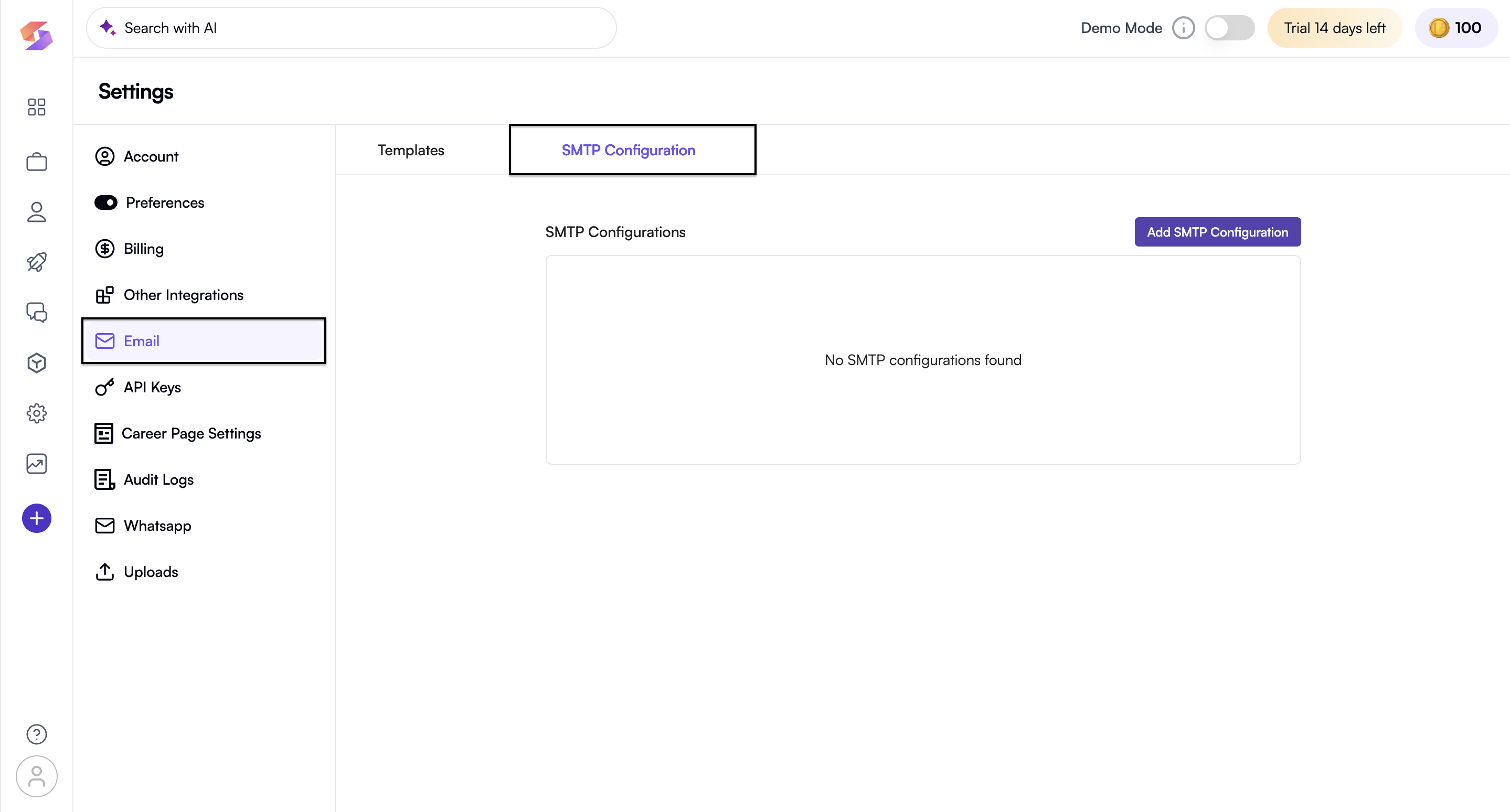
- Click on “Add SMTP Configuration”.
- A form will appear where you need to enter SMTP credentials. If you are unsure about SMTP details, check with your email provider (Gmail, Outlook, AWS SES, SendGrid, etc.).
Enter SMTP Credentials
This allows Skima AI to send emails on your behalf.
Fill in the SMTP Server Details:
- SMTP Name – Give your integration a name (e.g., "Company Email Server").
- Host Name – SMTP server address (e.g., smtp.gmail.com).
- Port – Common ports are 465 (SSL), 587 (TLS), 25 (non-secure).
- SMTP Username – Your email address or username.
- Password – The password or API key for SMTP authentication. Some providers (like Gmail & Outlook) require App Passwords instead of regular passwords for SMTP.
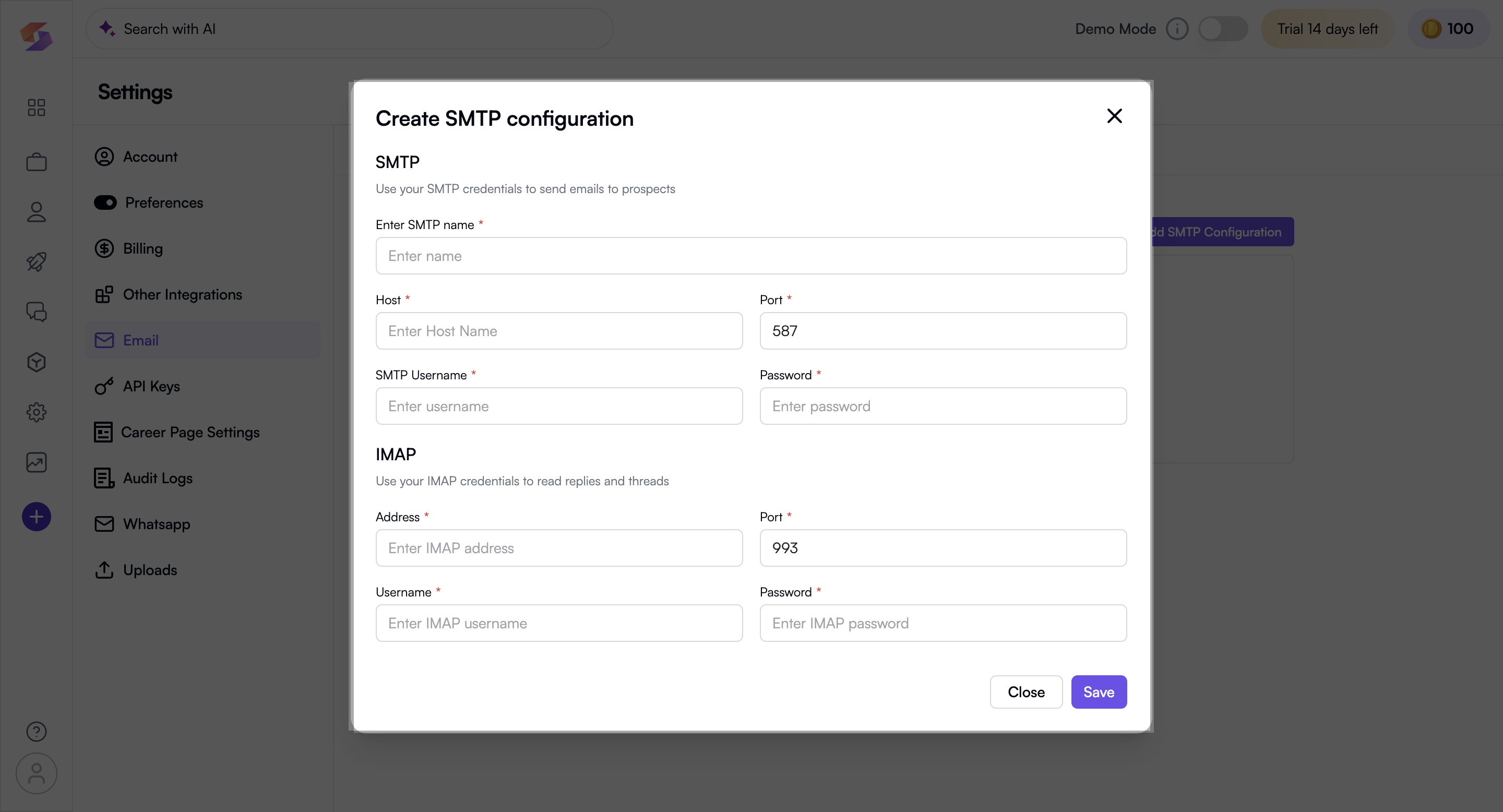
Configure IMAP for Email Replies
IMAP (Internet Message Access Protocol) lets you receive and track replies to emails sent from Skima AI. If IMAP is disabled for your email account, enable it in your email provider’s settings before proceeding!
Fill in the IMAP Server Details:
- IMAP Address – E.g., imap.gmail.com, imap.outlook.com.
- Port – Typically 993 (SSL) or 143 (non-secure).
- IMAP Username – Your email address or IMAP username.
- IMAP Password – The password or app password for IMAP access.
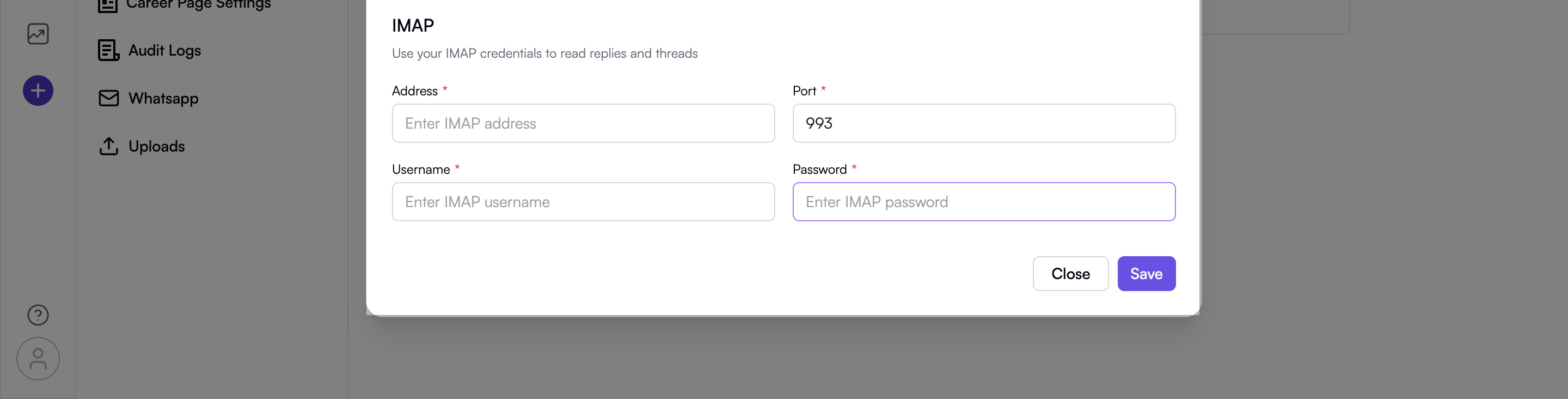
Save & Activate SMTP Integration
Once everything is set up, you need to save the integration to start using your SMTP.
- Click "Save" to store the SMTP and IMAP settings.
- Your SMTP is now active for sending emails!
- You can go back to SMTP Configuration anytime to edit or remove settings.
Success! You have now integrated your custom SMTP with Skima AI.