Chrome Extension
The Skima AI Chrome Extension helps you seamlessly upload candidate resumes from your browser directly into the Skima AI dashboard. This eliminates the hassle of manually saving and uploading resumes, saving time and effort for recruiters. With our extension you can Instantly upload resume – No need to manually download and re-upload files. It connects downloaded resumes directly to your Skima dashboard. Improves efficiency – Reduces extra steps in the hiring process.
What will you get?
📌 A one-click resume upload feature.
📌 The ability to auto-upload downloaded resumes.
📌 Direct integration with Skima AI’s candidate management system.
Step 1: Search & Install Skima AI Chrome Extension
You need to install the extension before using it for candidate uploads.
- Open Google Chrome and search for "Skima AI Chrome Extension".
- Click on the first link titled "Skima: Easy Candidate Search and AI Matching".
- On the Chrome Web Store page, click "Add to Chrome".
- Confirm by clicking "Add Extension" when prompted. Pin the extension to your Chrome toolbar for quick access!
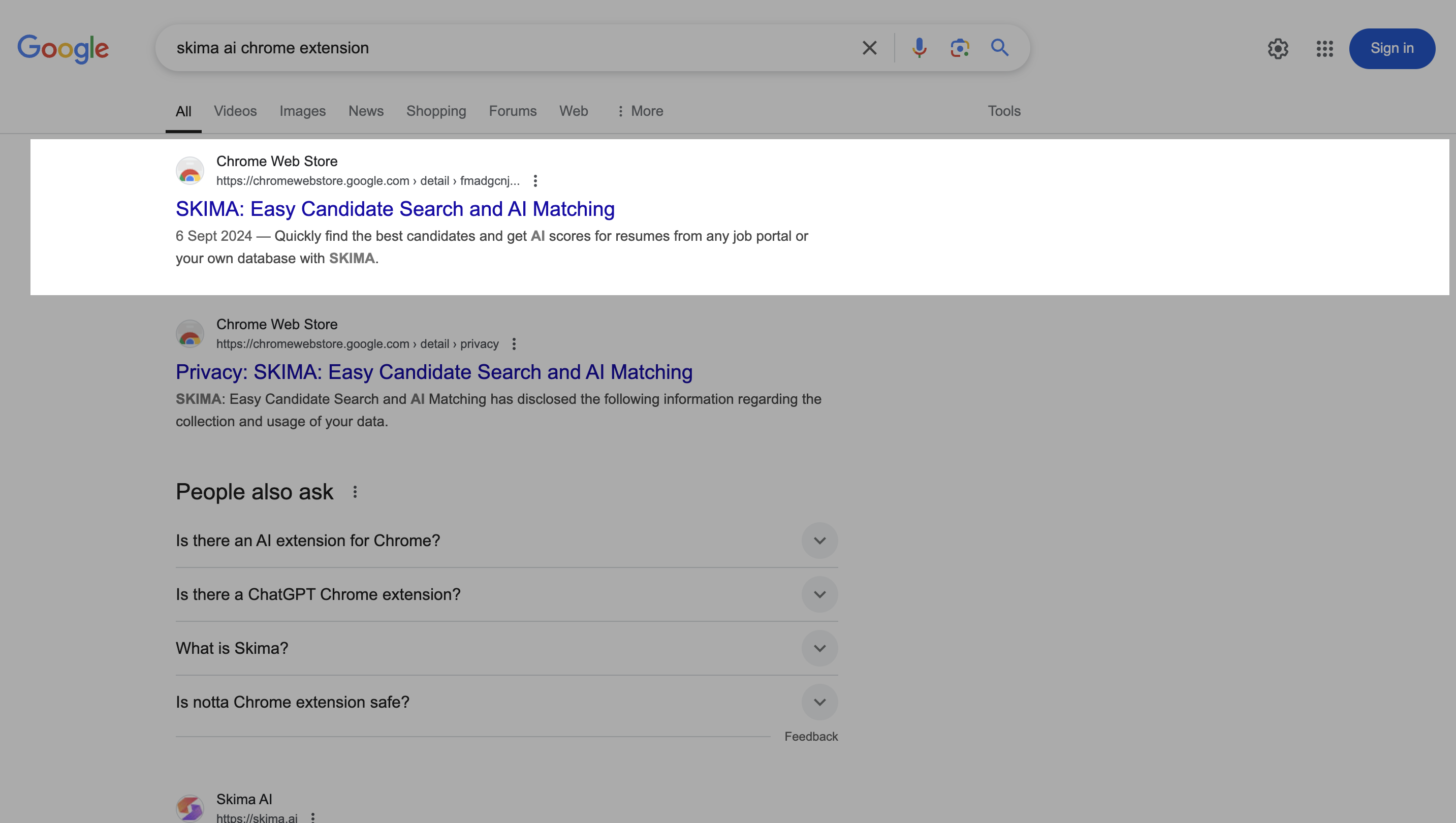
Step 2: Grant Necessary Permissions
The extension needs access to files and URLs to help you upload resumes directly from your browser.
- Click on the Extensions icon in Chrome (puzzle piece 🧩).
- Find Skima AI Extension and click on it.
- A pop-up will appear requesting access to files and URLs.
- Click on "Allow Access" to proceed. Without granting access, Skima AI won’t be able to auto-upload resumes for you!
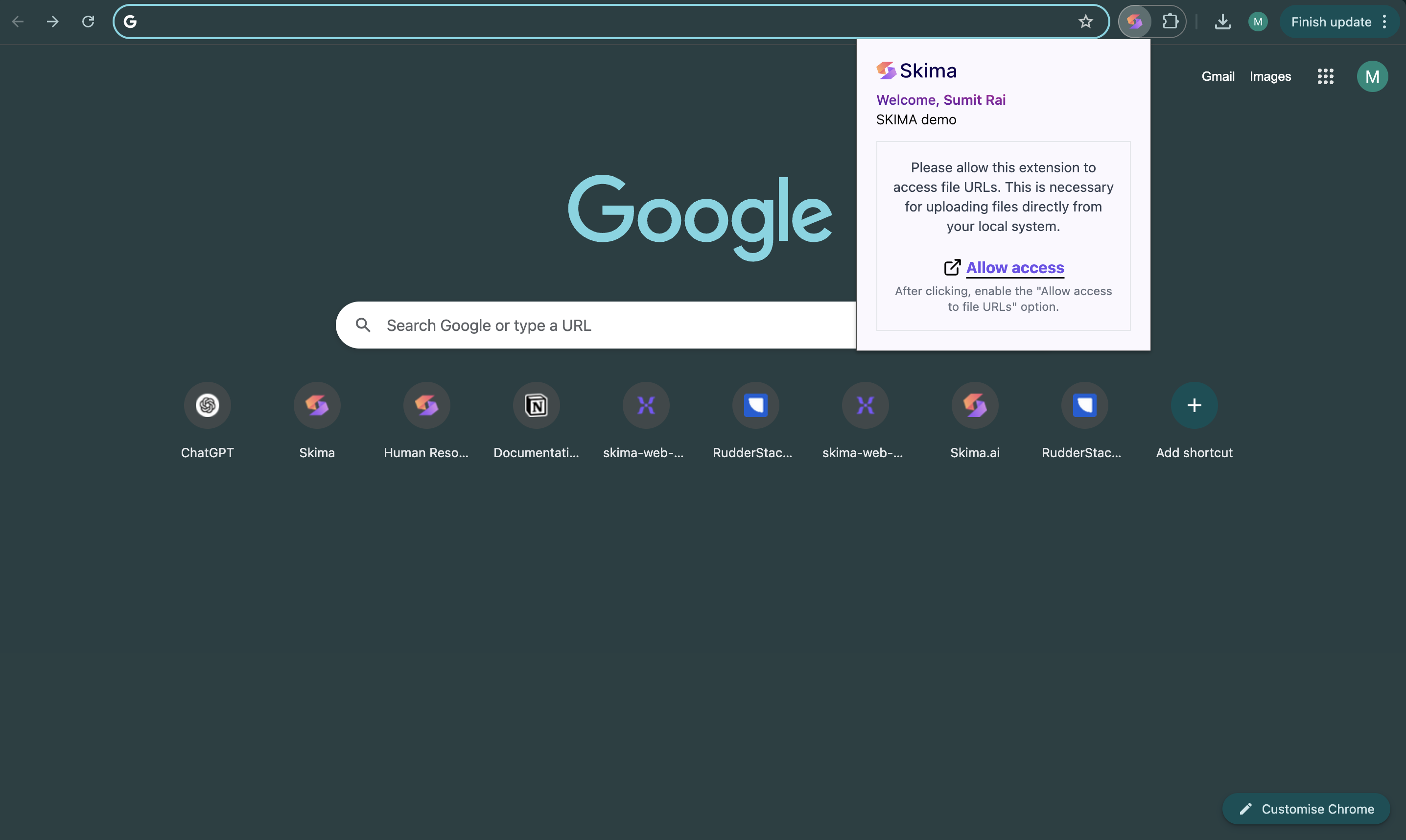
Step 3: Enable Access to File URLs
This ensures Skima AI can fetch resumes from your downloads folder for easy uploads.
- Click "Allow Access", which will take you to Chrome Extension Settings.
- Scroll down to Skima AI Extension and enable "Allow access to file URLs". This setting allows Skima AI to automatically detect resumes downloaded from job boards, LinkedIn, or emails.
- You're now all set to use the extension!
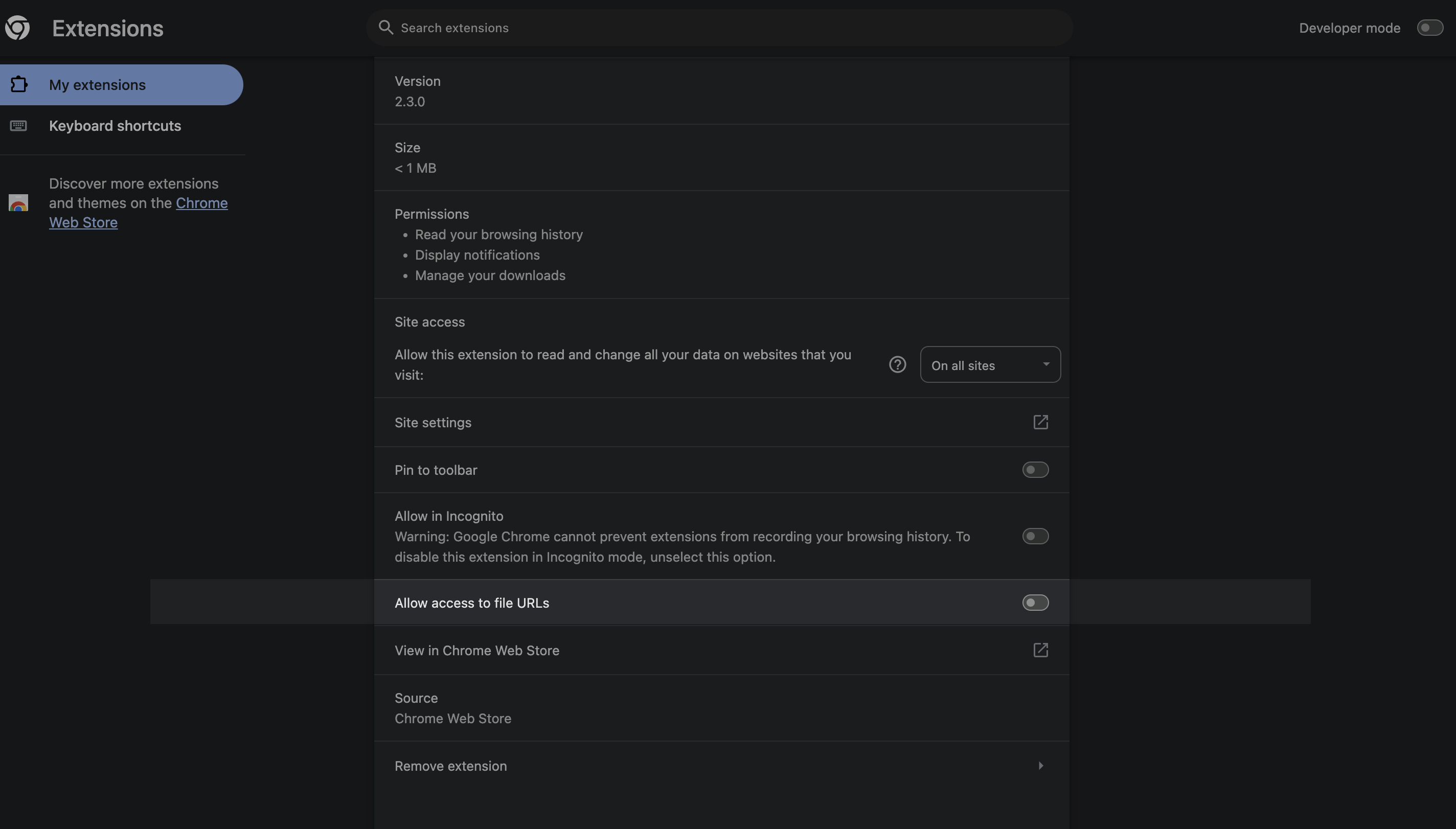
Step 4: Upload Resumes Using the Extension
Now that the setup is complete, you can start uploading resumes to your dashboard.
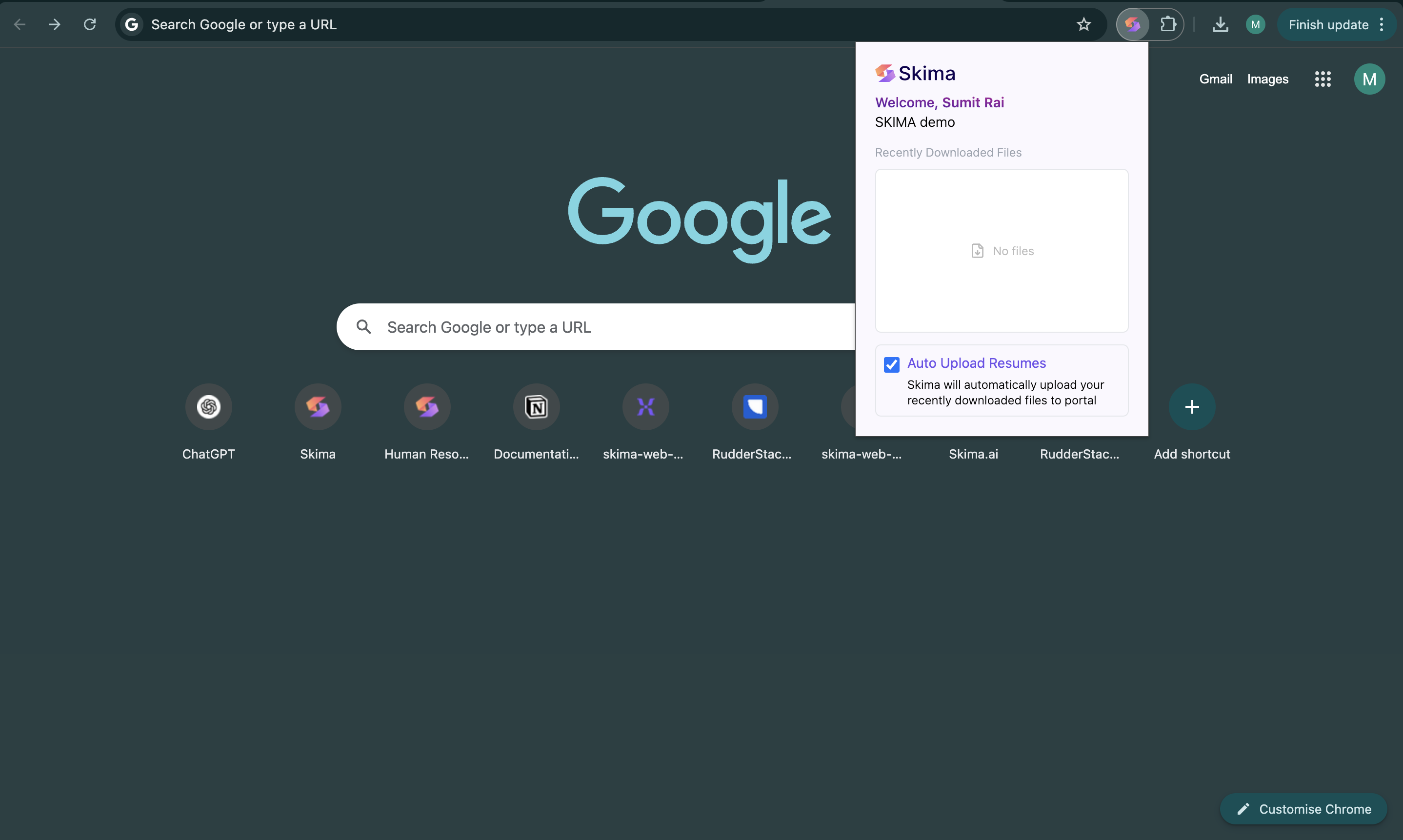
- Manual Upload:
- Click on the Skima AI Chrome Extension.Select the downloaded resumes you want to upload.
- Click "Upload" to send them to your Skima Dashboard.
- Auto Upload:
- In the extension, find and click on the "Auto Upload Resumes" checkbox.
- Enable this option to automatically upload all newly downloaded resumes to save time and reduce manual work!
🎉 You're All Set!
🚀 Now start using the Skima AI Chrome Extension and streamline your hiring process!