Linkedin Integration
Integrating LinkedIn with Skima AI allows you to automate candidate imports from LinkedIn job posts directly into your Skima dashboard. This removes the manual effort of downloading resumes and keeps your hiring process seamless and organized.
- Automates candidate collection from LinkedIn job posts.
- Eliminates manual downloads and uploads of resumes.
- Ensures all applications from LinkedIn are stored centrally in Skima AI.
Accessing LinkedIn Integration
- Go to the “Integrations” tab from the left sidebar.
- Click on the LinkedIn section.
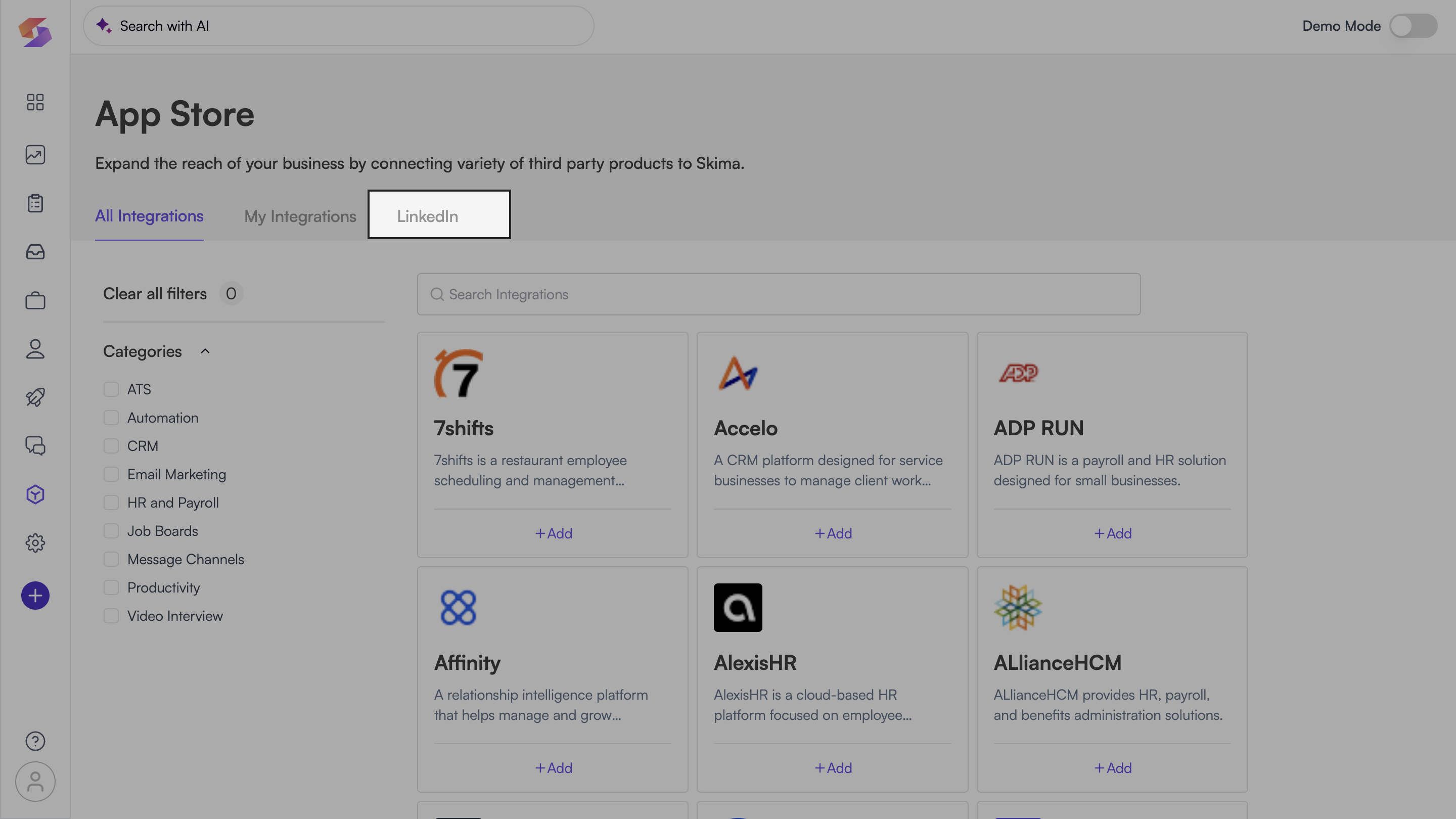
- You’ll see four ways to import candidates:
- Get a Public Job Posting Link
- Export Easy Apply Resumes
- Forward Job Applications via Email
- Sync via LinkedIn API
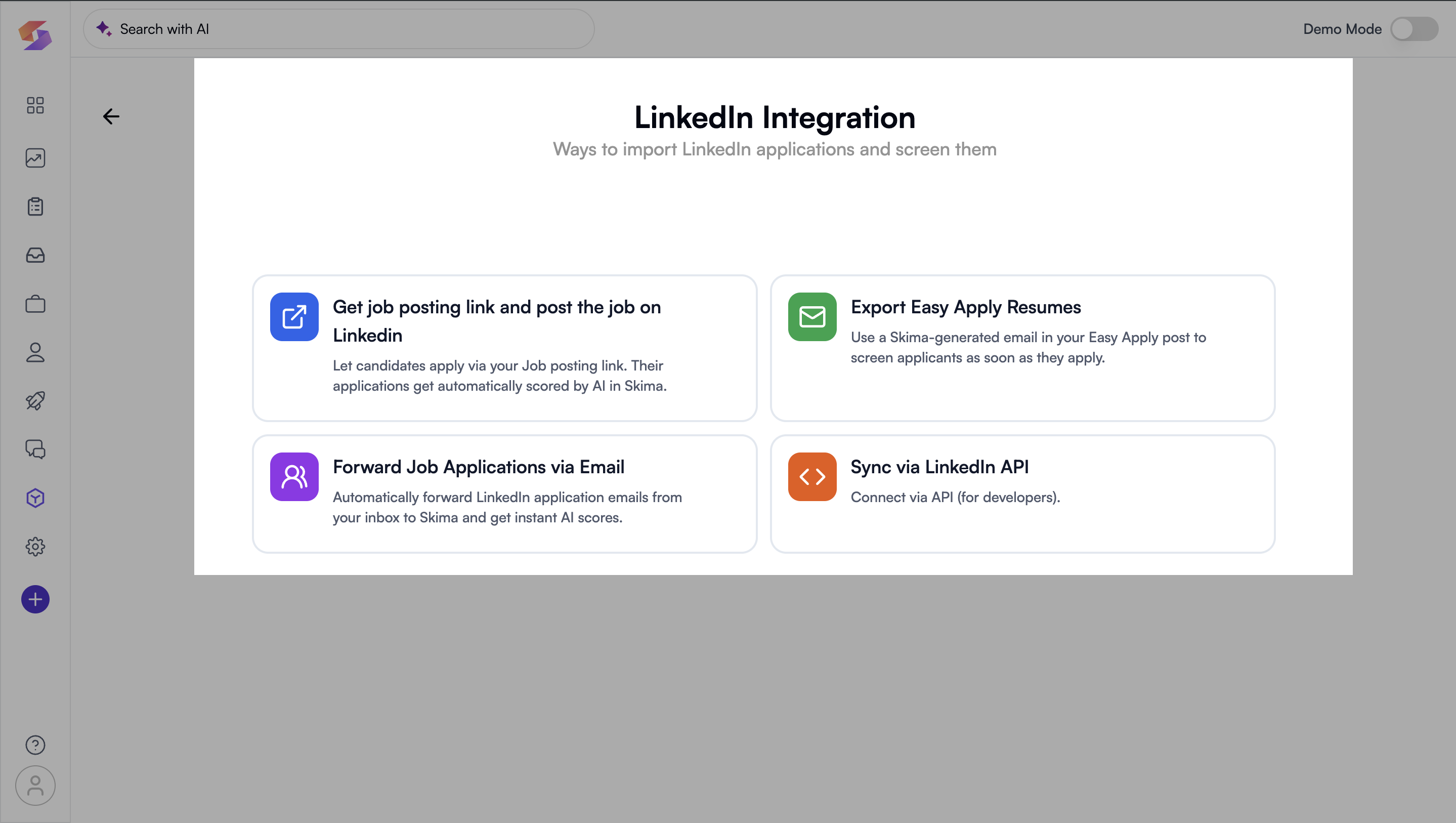
Each method serves different use cases. Choose the one that fits your hiring flow—or explore them all.
Get a Job Posting Link
This method helps you generate a public job link from Skima. Post this link on LinkedIn, and any candidate applying through it will get auto-scored and added to Skima.
- In the LinkedIn Integration section, click “Get job posting link”.
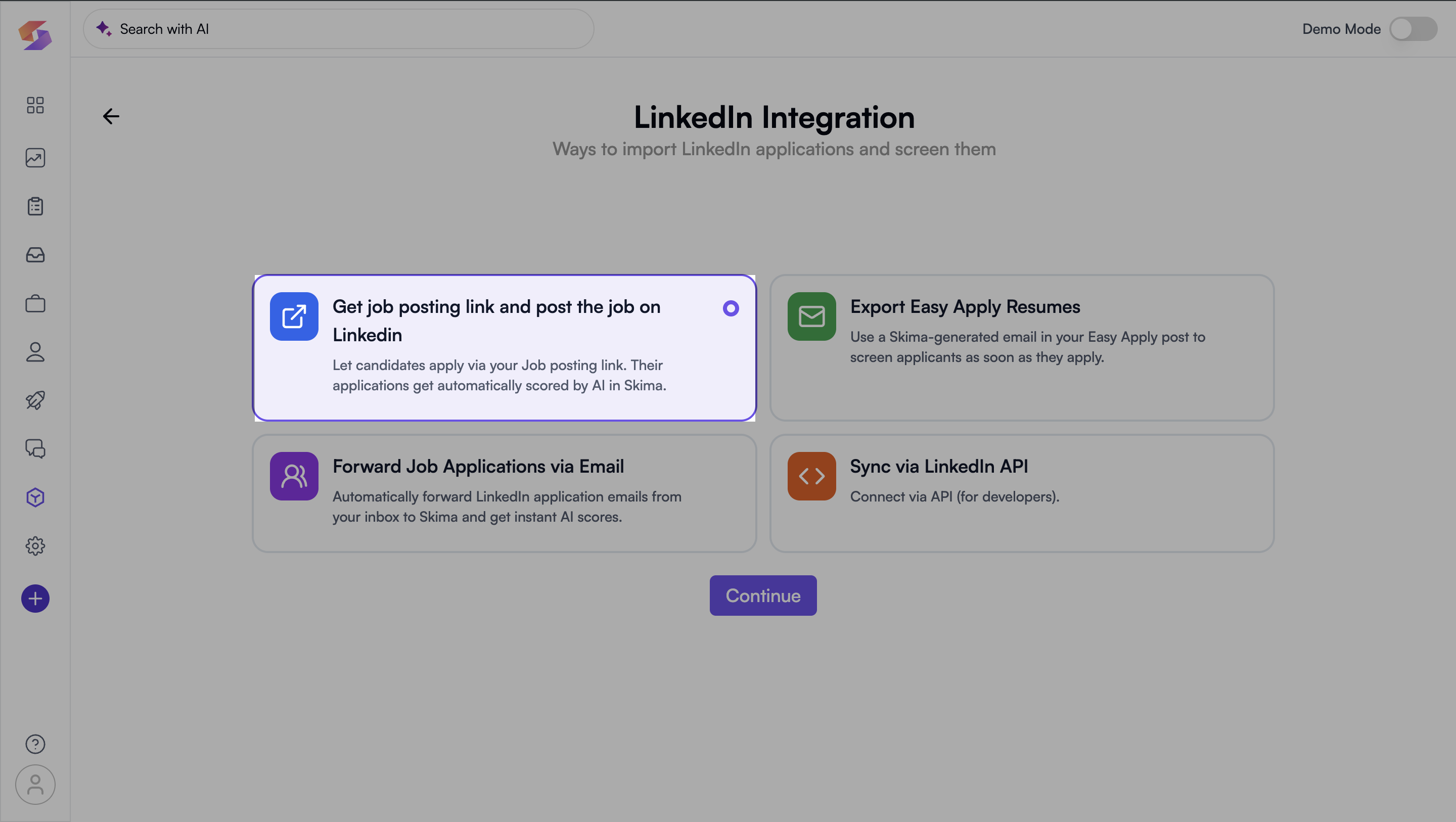
- You will see the detailed steps of creating job posting link. Click “Create your job posting URL”.
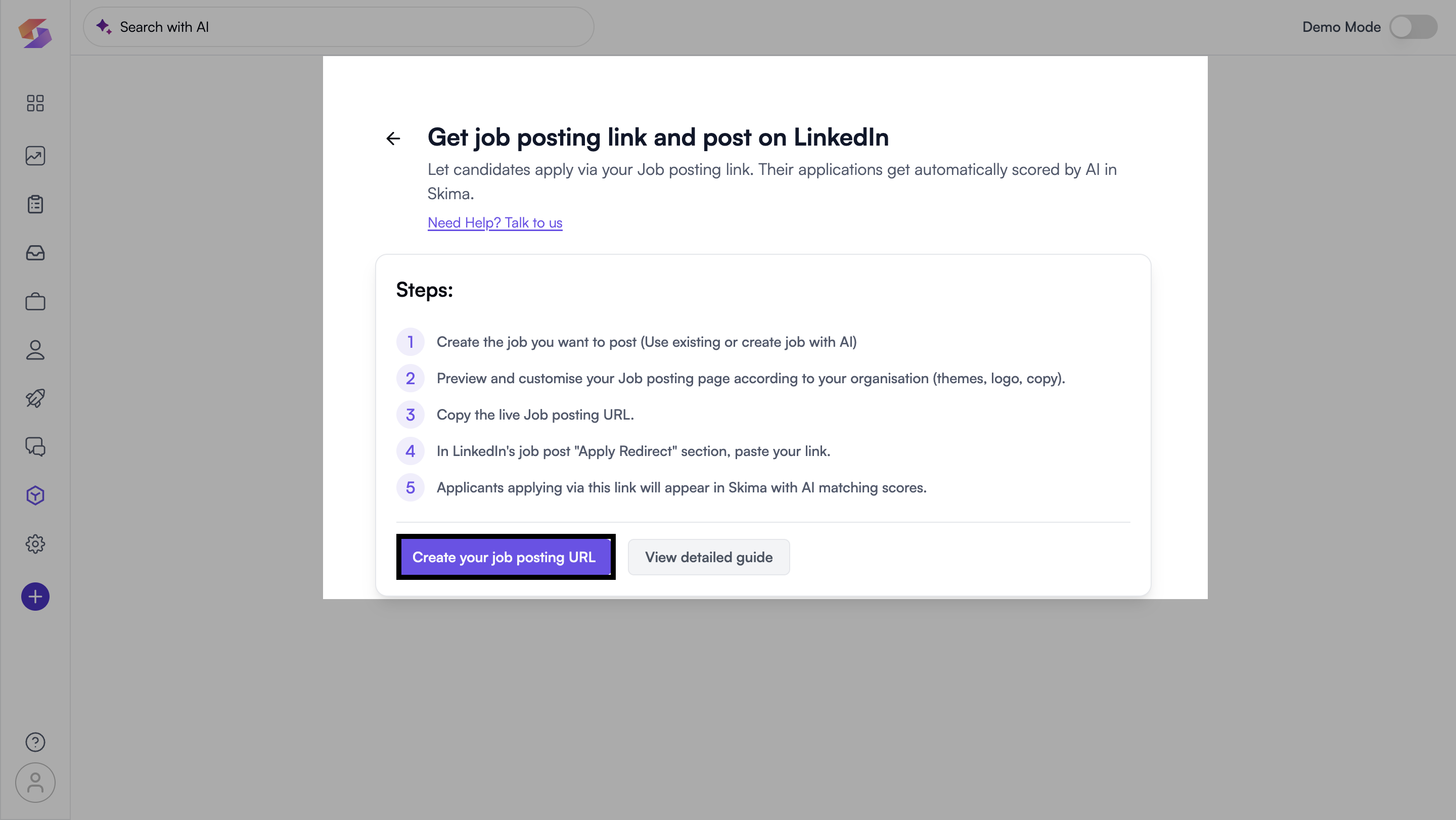 You'll now be prompted to choose a job:
You'll now be prompted to choose a job:
- Create a new job: Fill in details manually, upload a JD, or use AI to draft one.
- Use an existing job: Select a job you've already created in Skima.
New users will see a modal to create a job first. Once created, you’ll move to the next step to get your job posting link
3. After the job is set, your public job posting page will be visible. You’ll see a preview of how it appears to applicants.
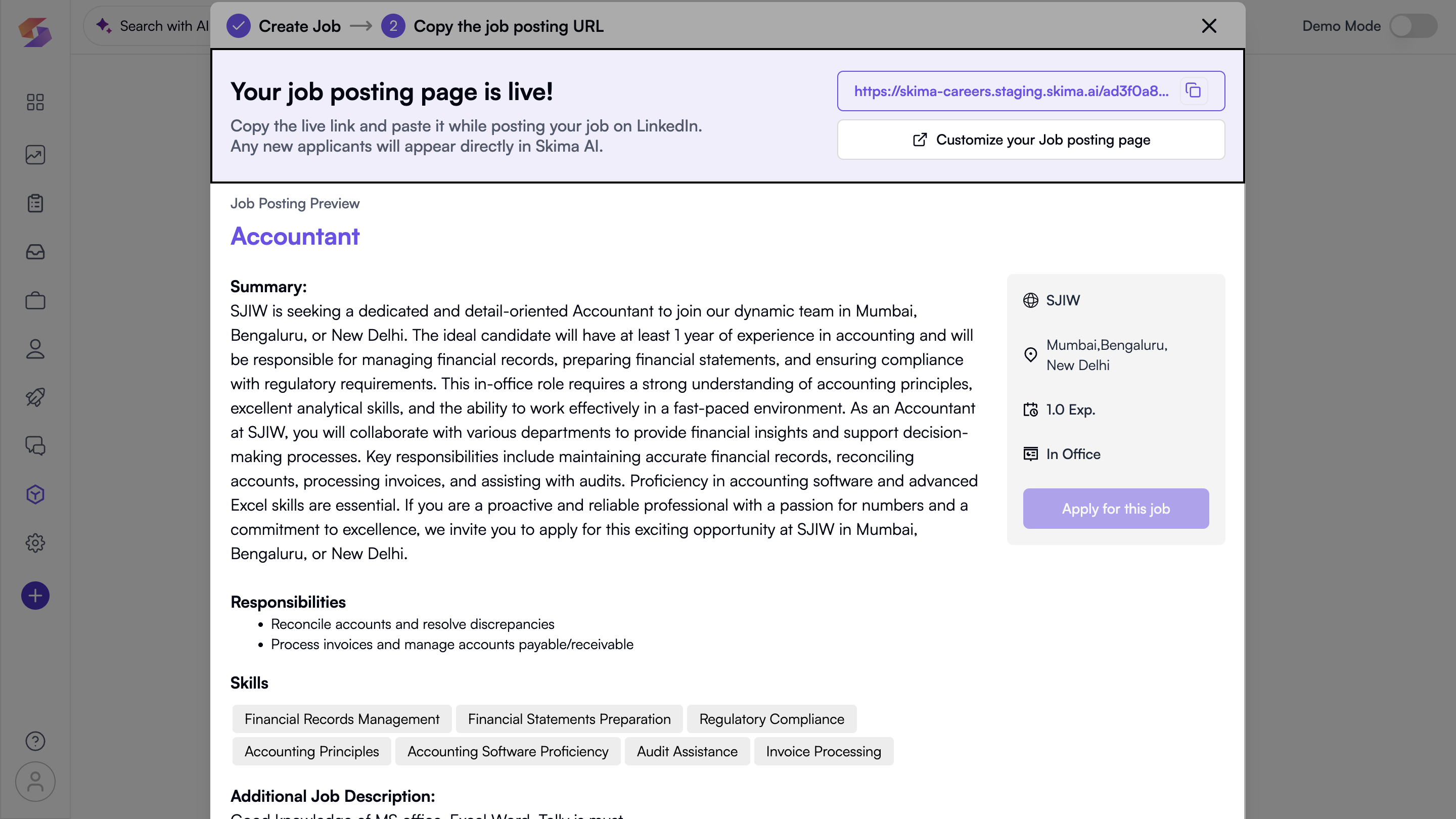
In the top-right corner, click Copy URL to copy your job posting link.
You can also customise the look and feel of your job posting page to match your brand.
Read more: Customising your Career Page
Post this link on LinkedIn
- While creating the job on LinkedIn, fill in the details as usual.
- In the Job Review and Job Settings step:
- Go to Manage applicants.
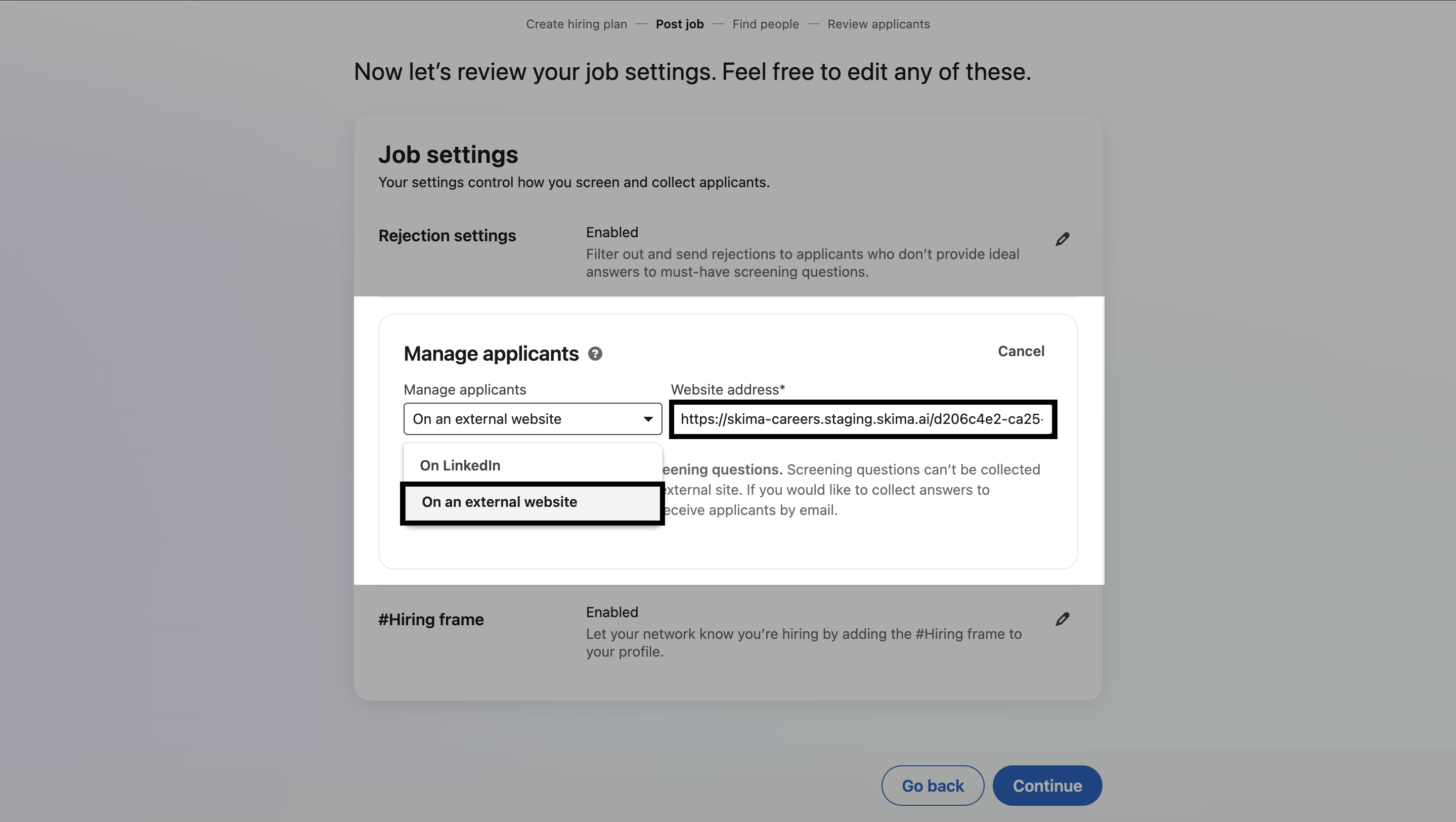
- Select “On external website”.
- Paste your copied Skima job link in the field.
- Go to Manage applicants.
Now, when someone clicks “Apply” on LinkedIn, they’ll land on your Skima job page. Once they submit, they’re auto-scored and saved under that job in your dashboard.
Export Easy Apply Resumes
This flow helps you capture candidates who apply via Easy Apply jobs on LinkedIn. Skima does this using a unique email forwarder.
- From the LinkedIn Integration page, click “Export Easy Apply Resumes”.
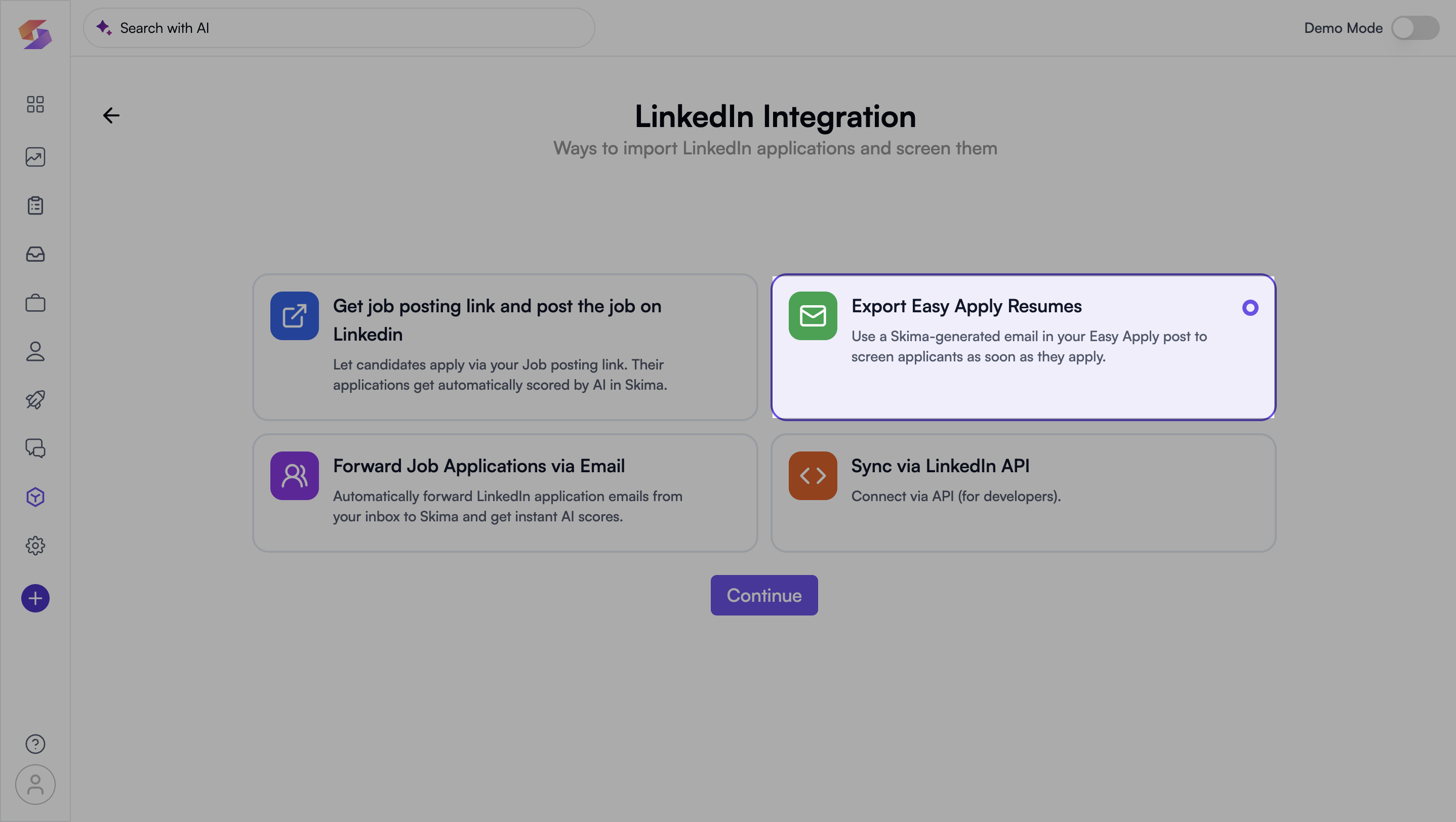
- You will see detailed steps to implement this method to import candidates.
- Click “Generate your forwarder email”. A unique forwarder email will be generated for you. Copy the email that appears.
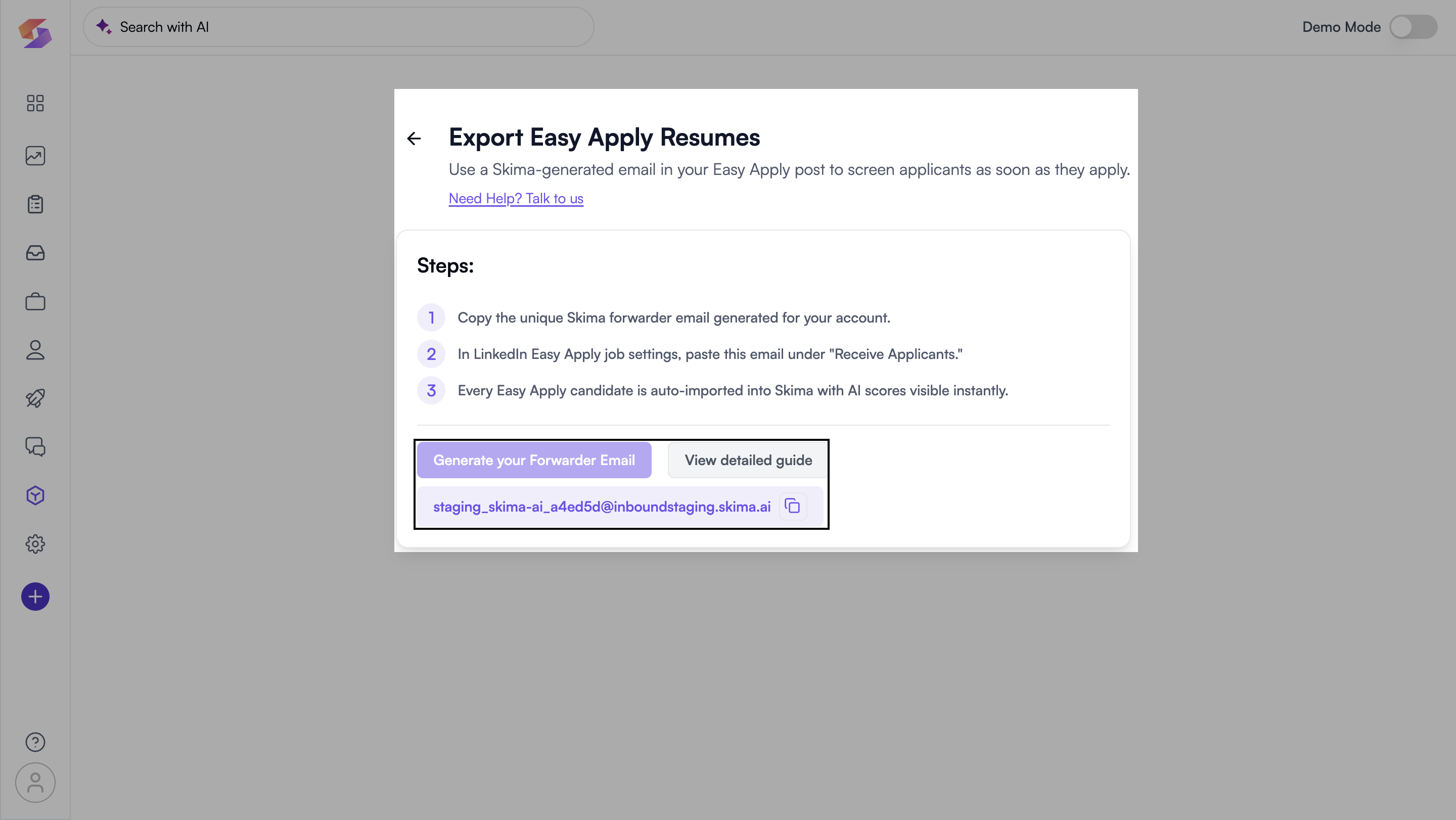
Use the Forwarder in LinkedIn
- While posting a job on LinkedIn with Easy Apply enabled, proceed to Job Review and Job Settings.
- In Manage applicants:
- Choose “On LinkedIn”.
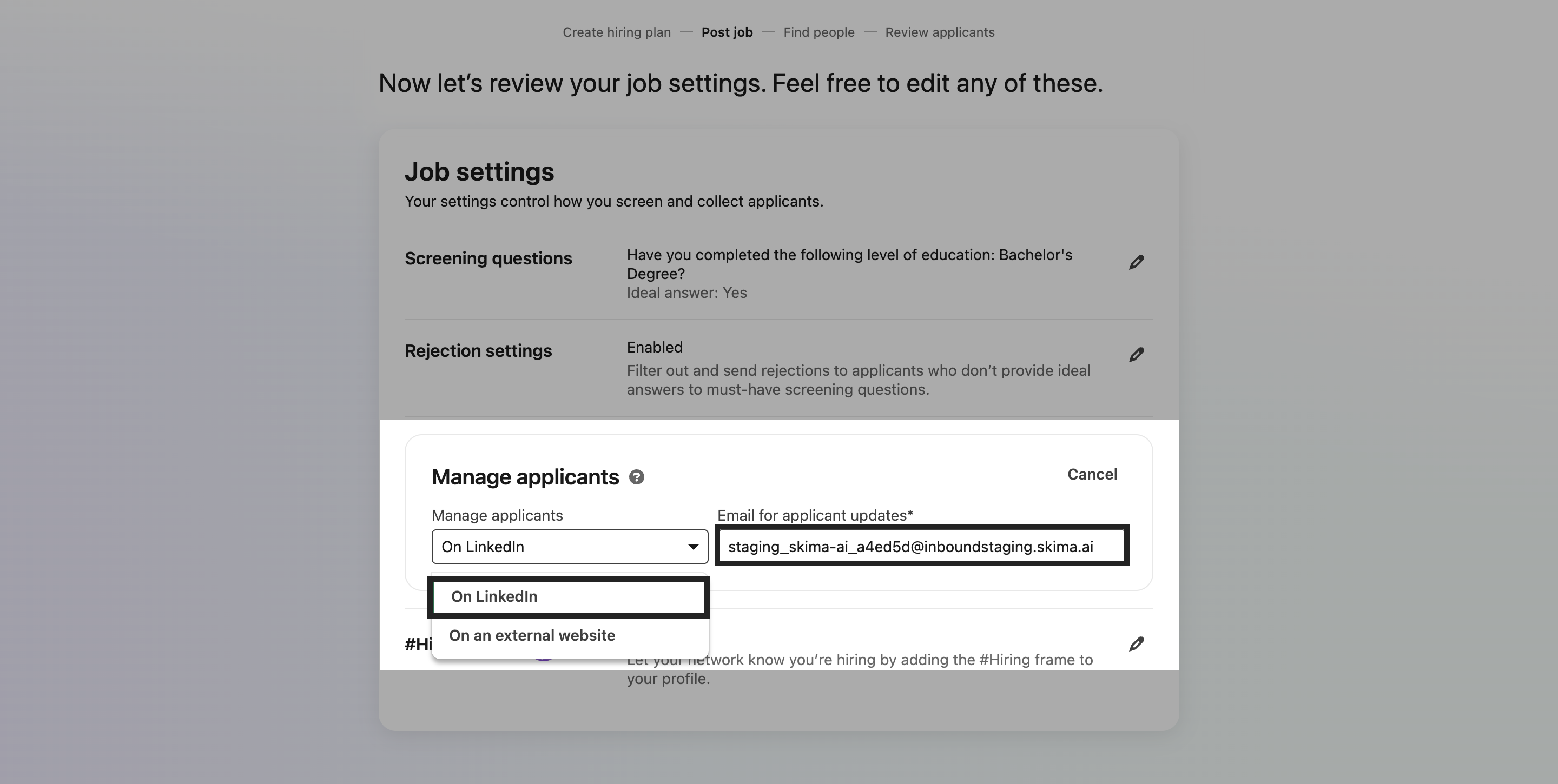
- Paste your Skima forwarding email into the “Email for applicant updates” field.
- Any candidate applying via Easy Apply will be instantly imported and scored in Skima.
- Choose “On LinkedIn”.
Make sure the job already exists in Skima. That’s how we match and score incoming applicants correctly to the Job.
Forward Job Applications via Email
Already receiving job applications in your email? You can forward those emails to Skima and automatically score the candidates.
- In the LinkedIn Integration page, click “Forward Job Applications via Email”.
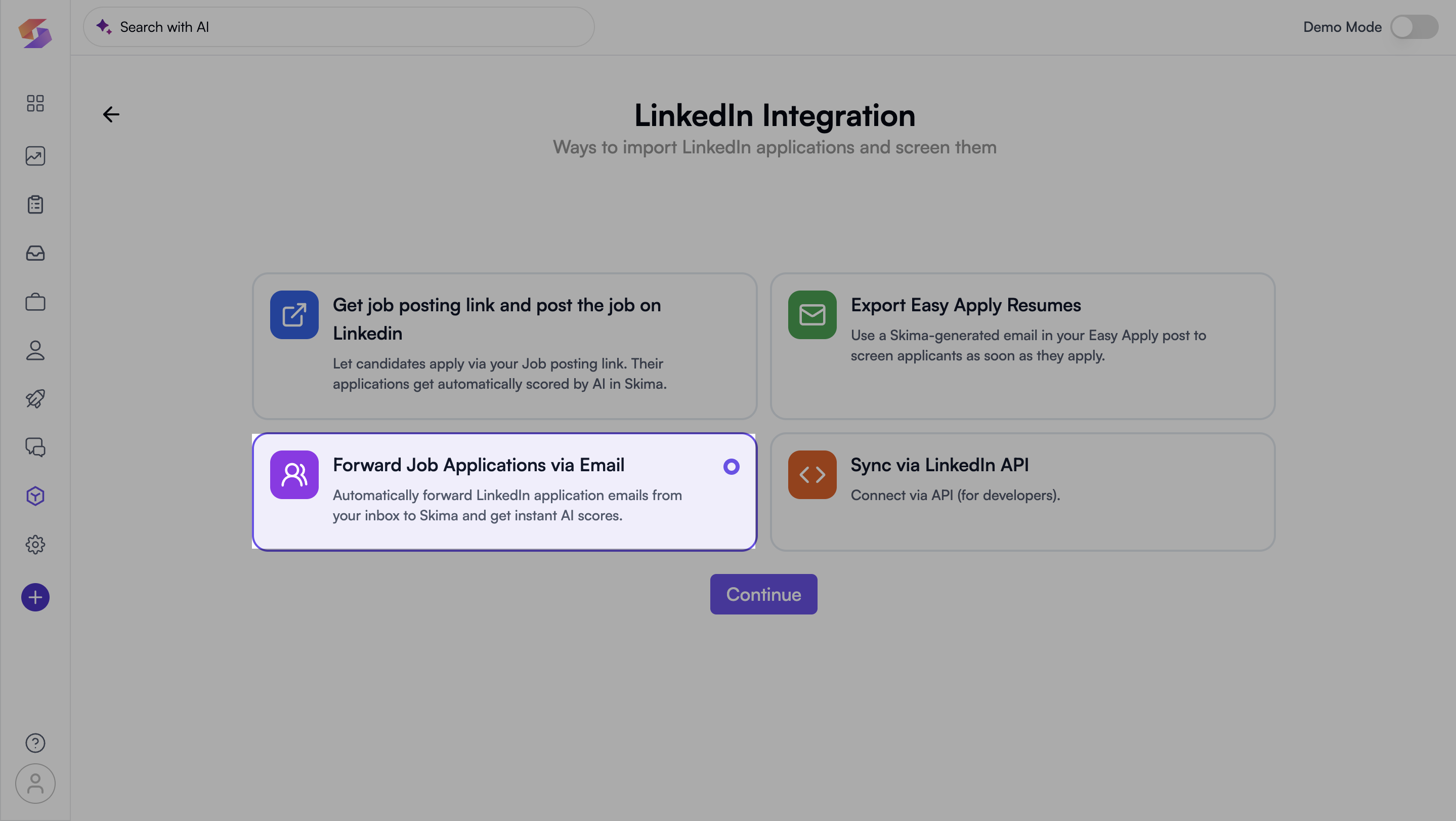
- Click “Generate your forwarder email”, and copy it.
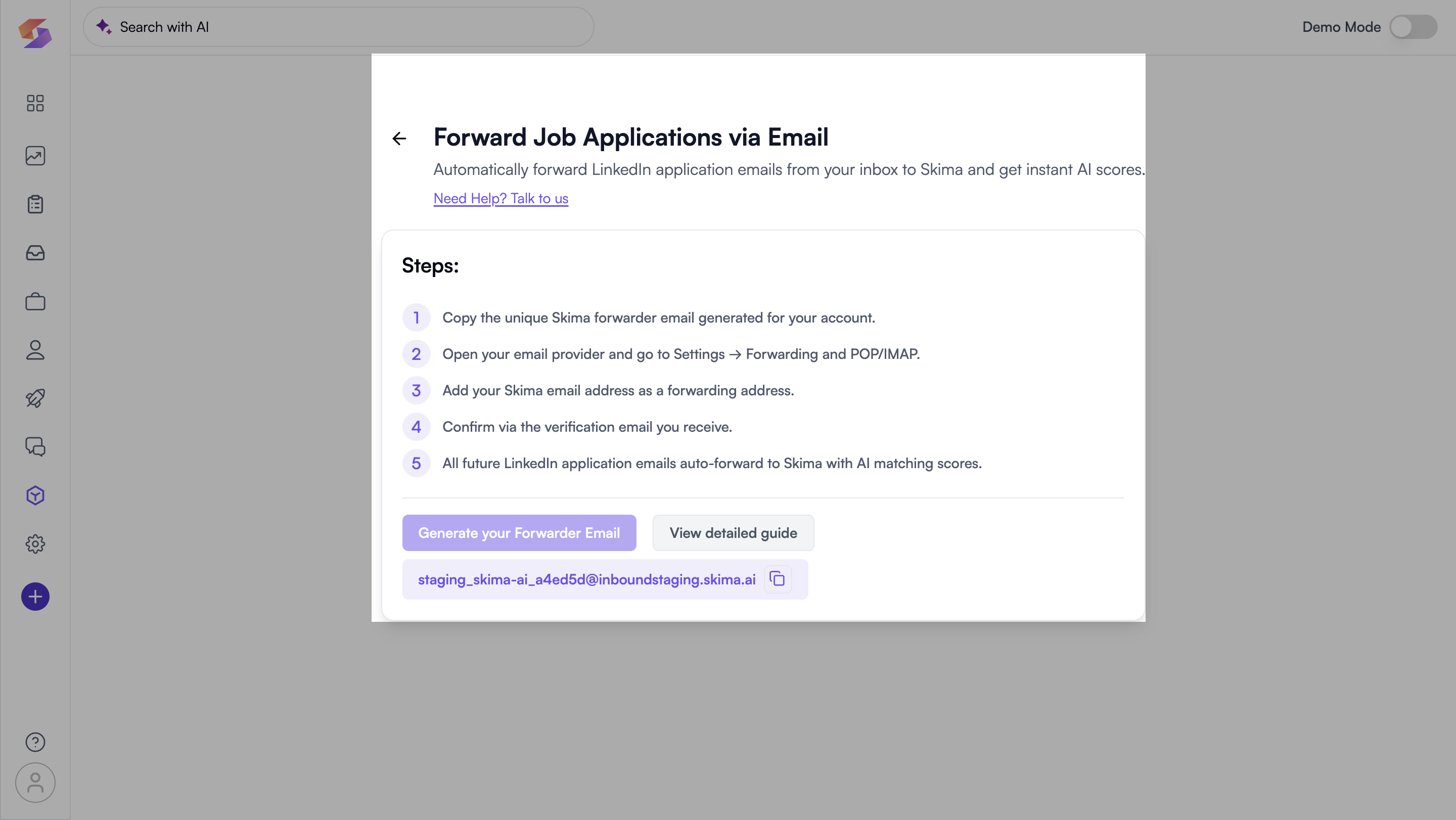
Set Up Email Forwarding (Gmail Example):
- Open Gmail and go to the account where you receive LinkedIn applications.
- Click the Settings (⚙️) icon → Select “See all settings”.
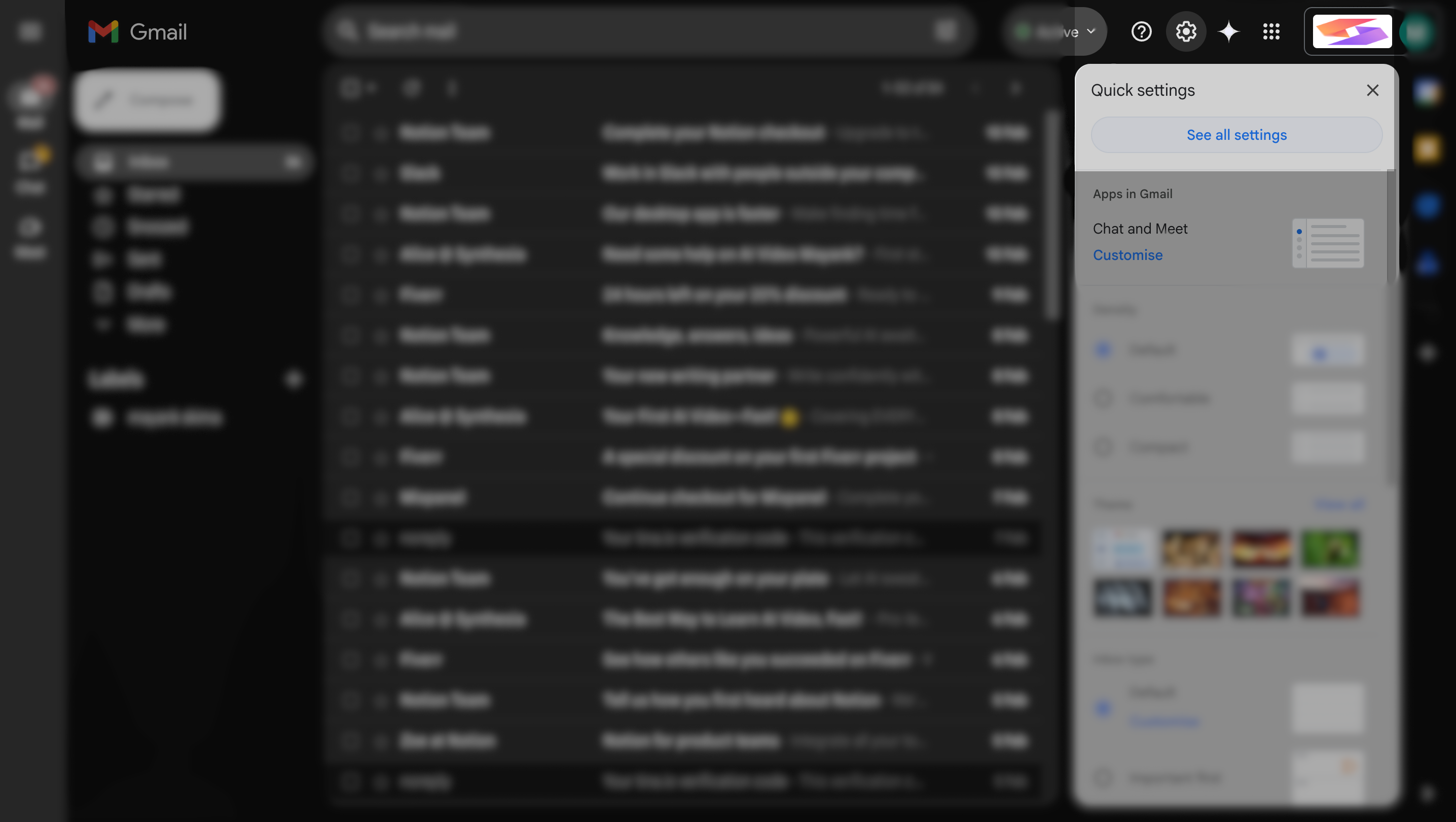
- Go to the Forwarding and POP/IMAP tab.
- Click “Add a forwarding address” and paste your Skima email.
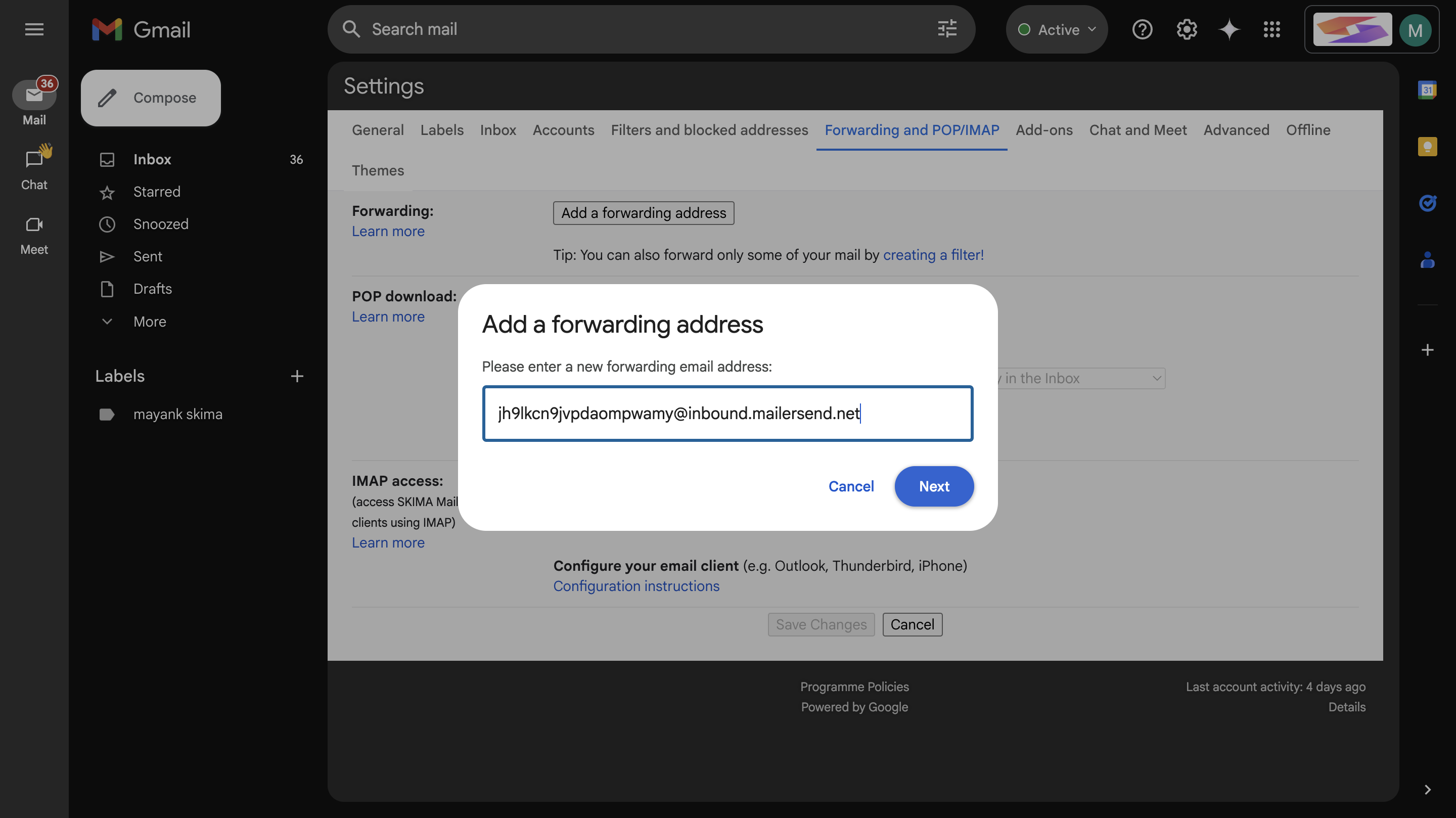
- Click Next → Confirm.
📩 A verification email will now be sent.
Activate Forwarding
- Go to your inbox, open the verification email from Gmail, and confirm.
- Once verified, Skima will start receiving all forwarded applications and auto-score them.
If you use Outlook, Yahoo, or others as your default email for Linkedin —check their respective help sections for setting up email forwarding.
Sync via LinkedIn API
If you're looking for a deeper, automated integration, you can connect Skima to LinkedIn via API.
- Select “Sync via LinkedIn API” from the LinkedIn Integration section.
- Click to Schedule a call with the Skima team to set it up.