Conversations
Effective communication is key to successful hiring. With SKIMA AI’s Conversations feature, you can seamlessly connect, engage, and track conversations with candidates through Email and WhatsApp, all from a single interface.
This guide walks you through how to use the Conversations feature to manage communications efficiently, ensuring no candidate interaction is missed.
Setting Up Conversations
Before using Conversations, ensure that your Email and WhatsApp accounts are properly connected to SKIMA AI. Follow these steps to integrate your communication channels:
Step 1: Accessing Conversations
- Navigate to the “Conversations” tab in your SKIMA AI dashboard.
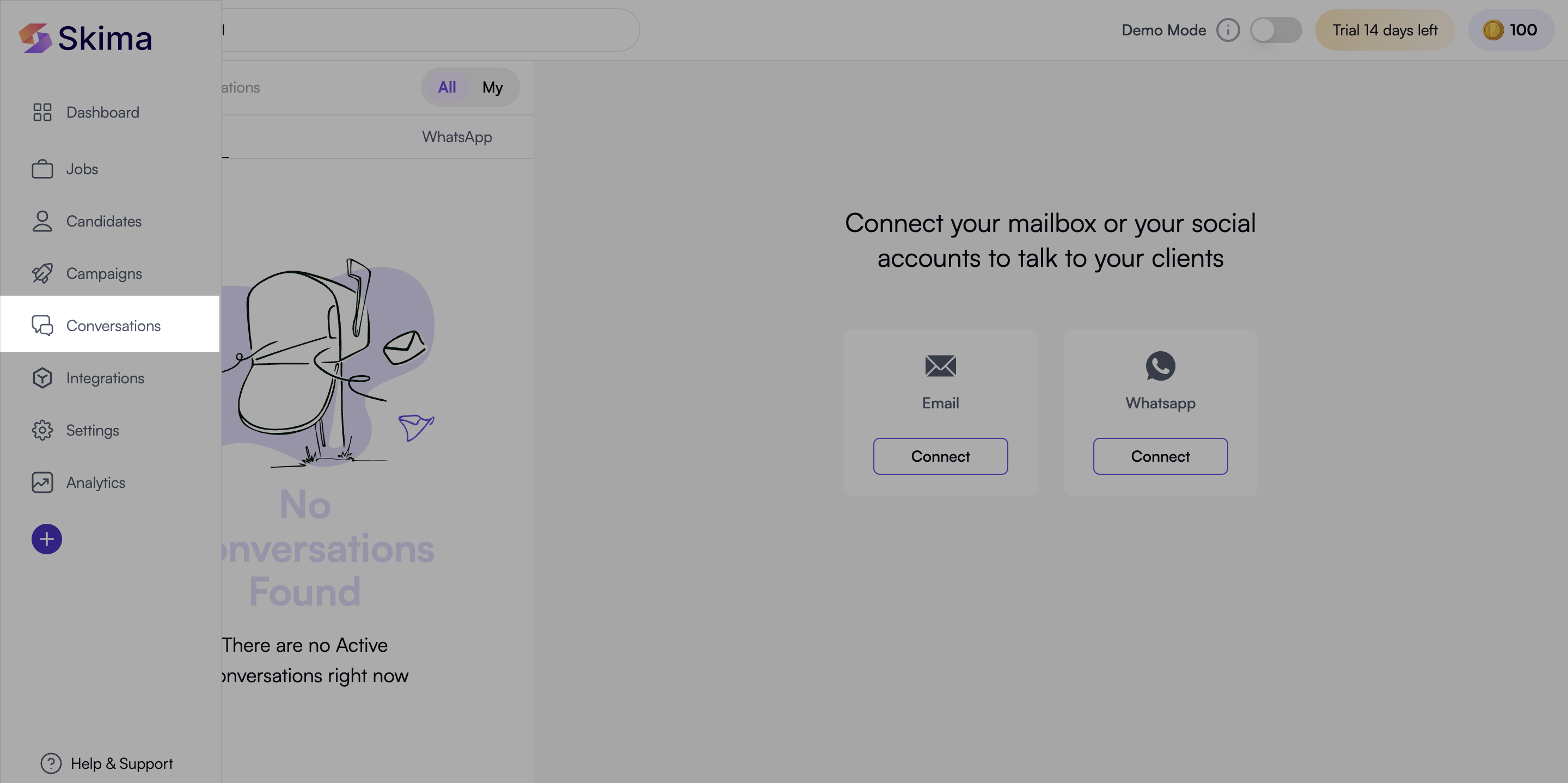
- The Conversations dashboard will display ongoing chats, candidate interactions, and conversation history.
- You’ll find two primary communication options:
- Email Integration
- WhatsApp Integration
Connecting Email
- Click on the “Connect Email” button in the Conversations tab.
- Select your email provider (Gmail, Outlook, or others).
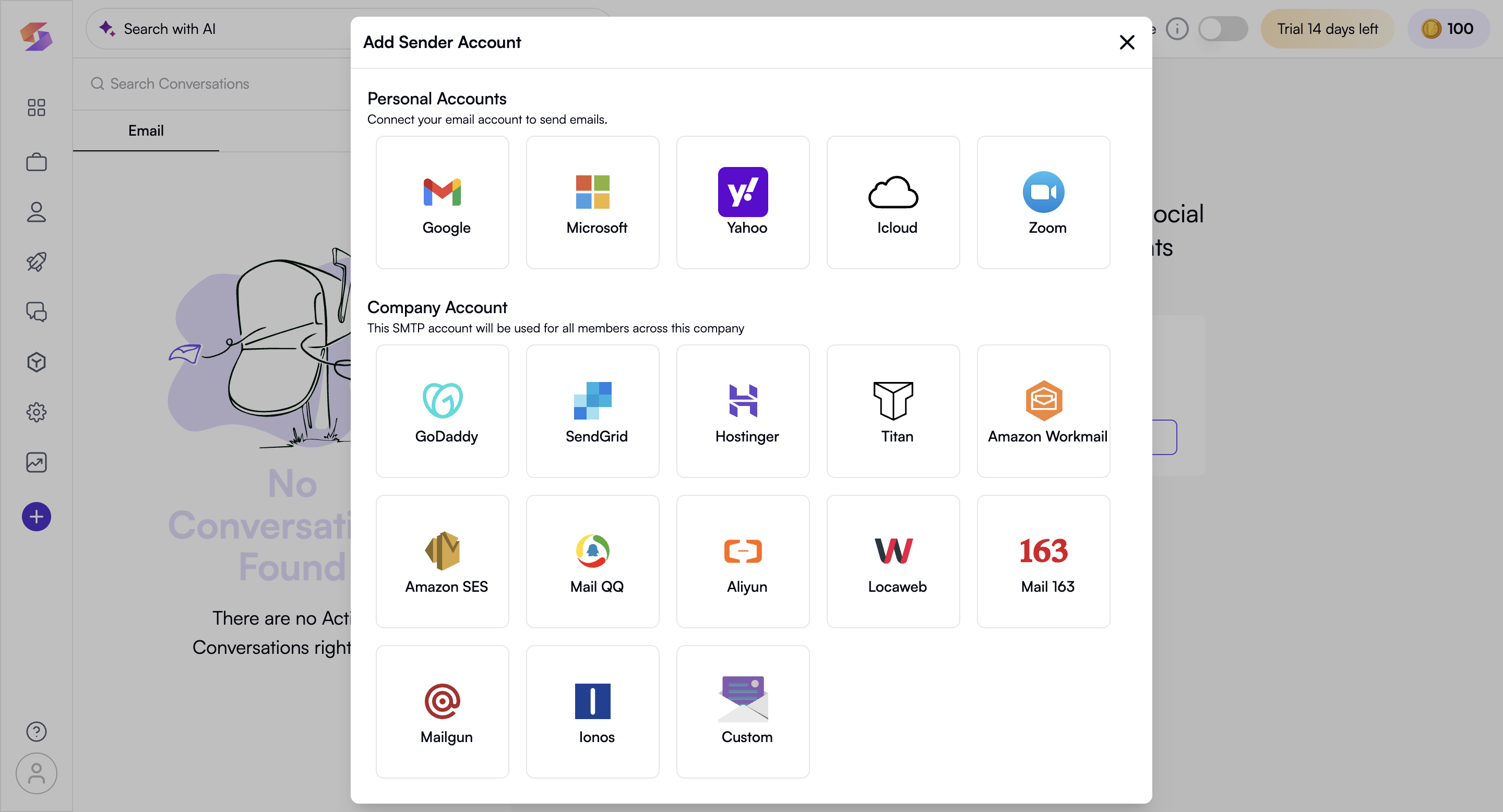
- Sign in with your credentials and grant access to send and receive emails on your behalf.
- Once connected, all candidate emails from the campaign will appear directly in the Conversations dashboard.
- View all candidate email threads in one place.
- Send emails without switching platforms.
- Automate follow-ups and reminders.
Setting Up WhatsApp
WhatsApp integration allows you to send direct messages to candidates, making communication seamless. Before starting, ensure you have a valid WhatsApp Business API number.
Step 1: Connect Your WhatsApp Account
To enable WhatsApp messaging, you must connect your business phone number to the WhatsApp Business API.
- Click on "Connect WhatsApp" below the WhatsApp option.
- You will need a valid business phone number that meets WhatsApp Business API criteria.
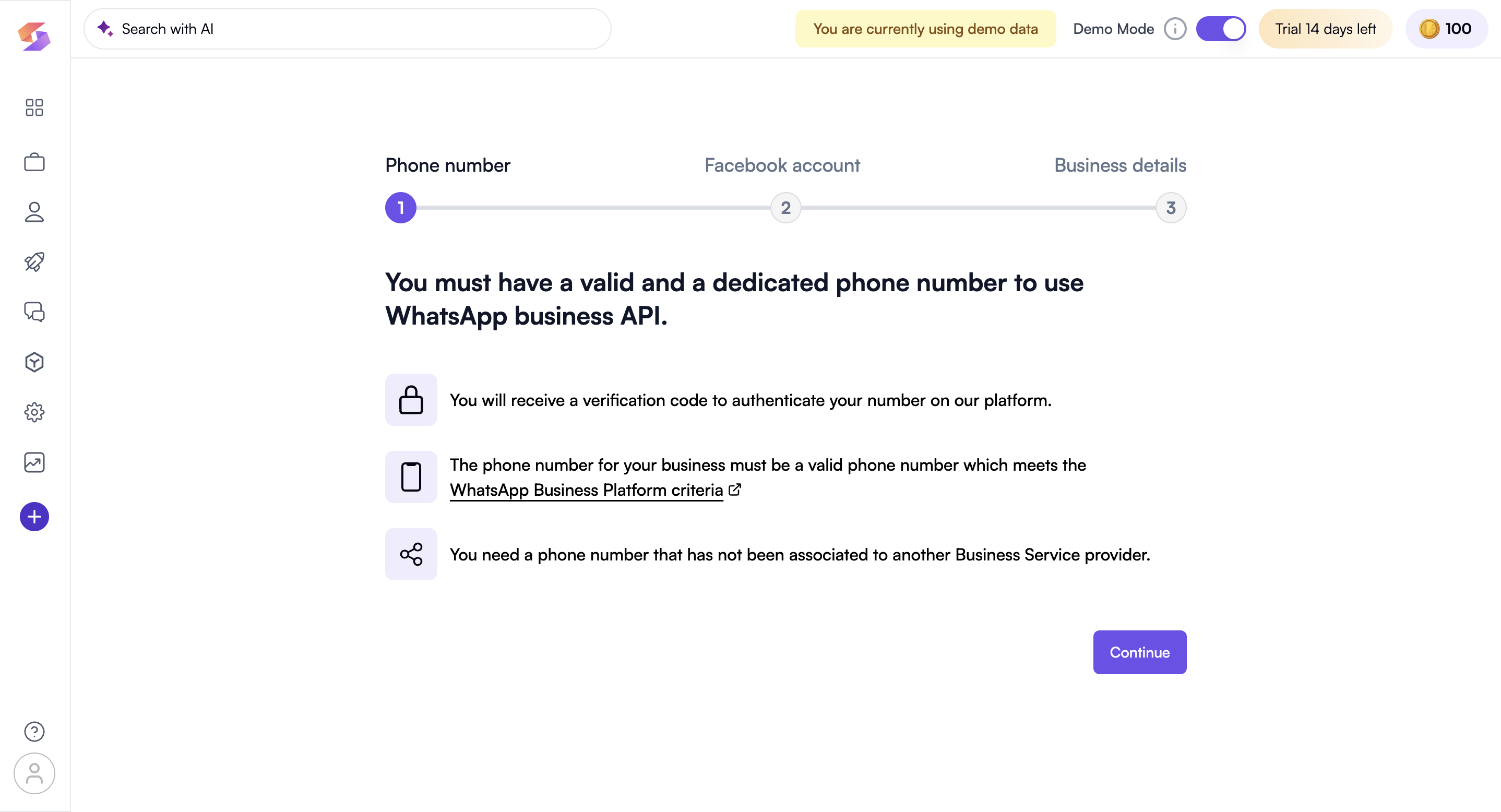
- Ensure that your number is not already linked to another Business Service Provider.
- Enter your phone number and request a verification code.
- Enter the code received via SMS or WhatsApp to authenticate.
Step 2: Connect Your Meta Business Account
- Click "Continue" after verifying your WhatsApp to move ahead with conversations. WhatsApp API works via Meta (Facebook) authentication.
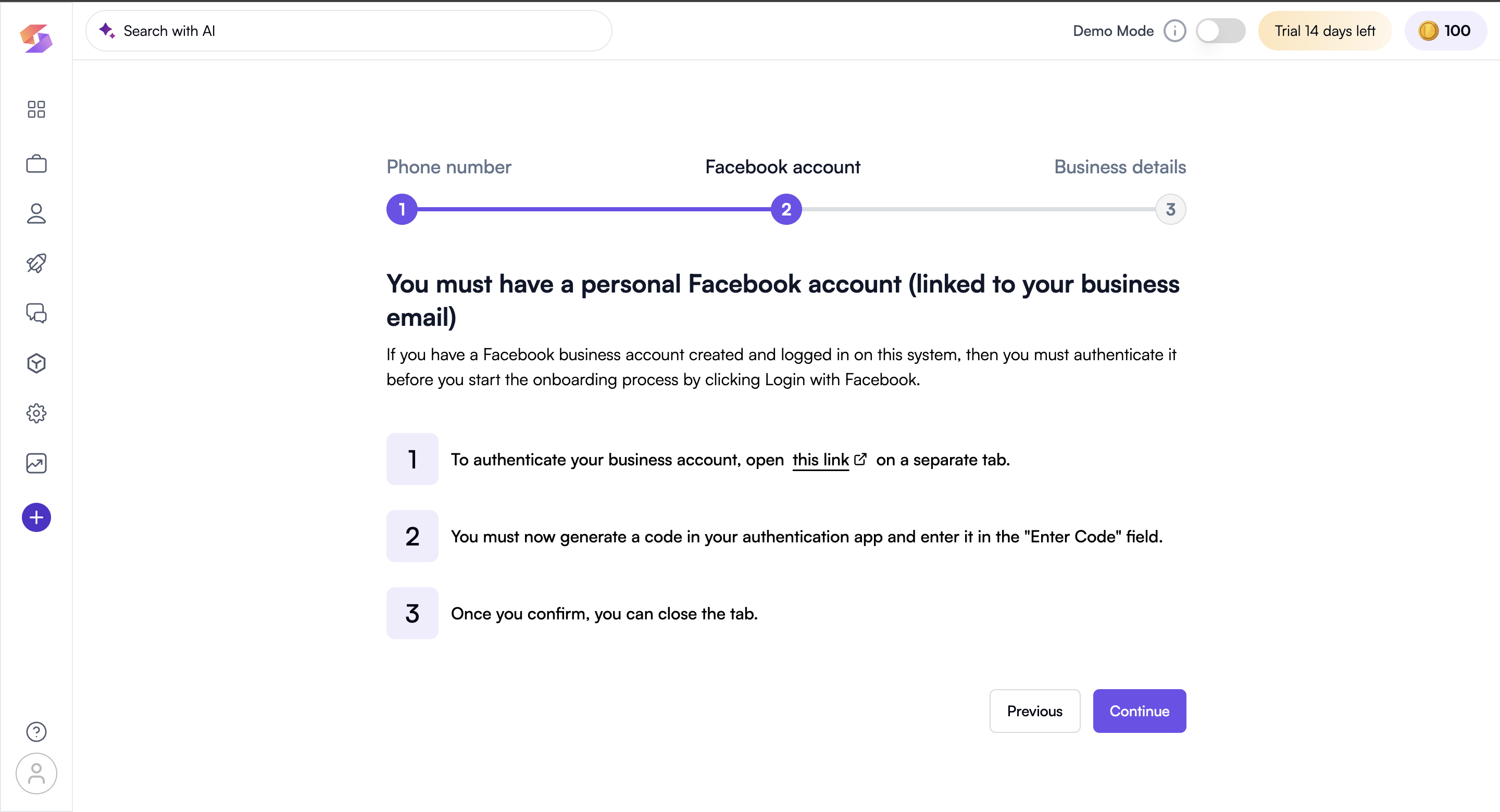
- You will be prompted to log in to your Meta Business Account.
- Ensure that the Meta account is linked to your business email.
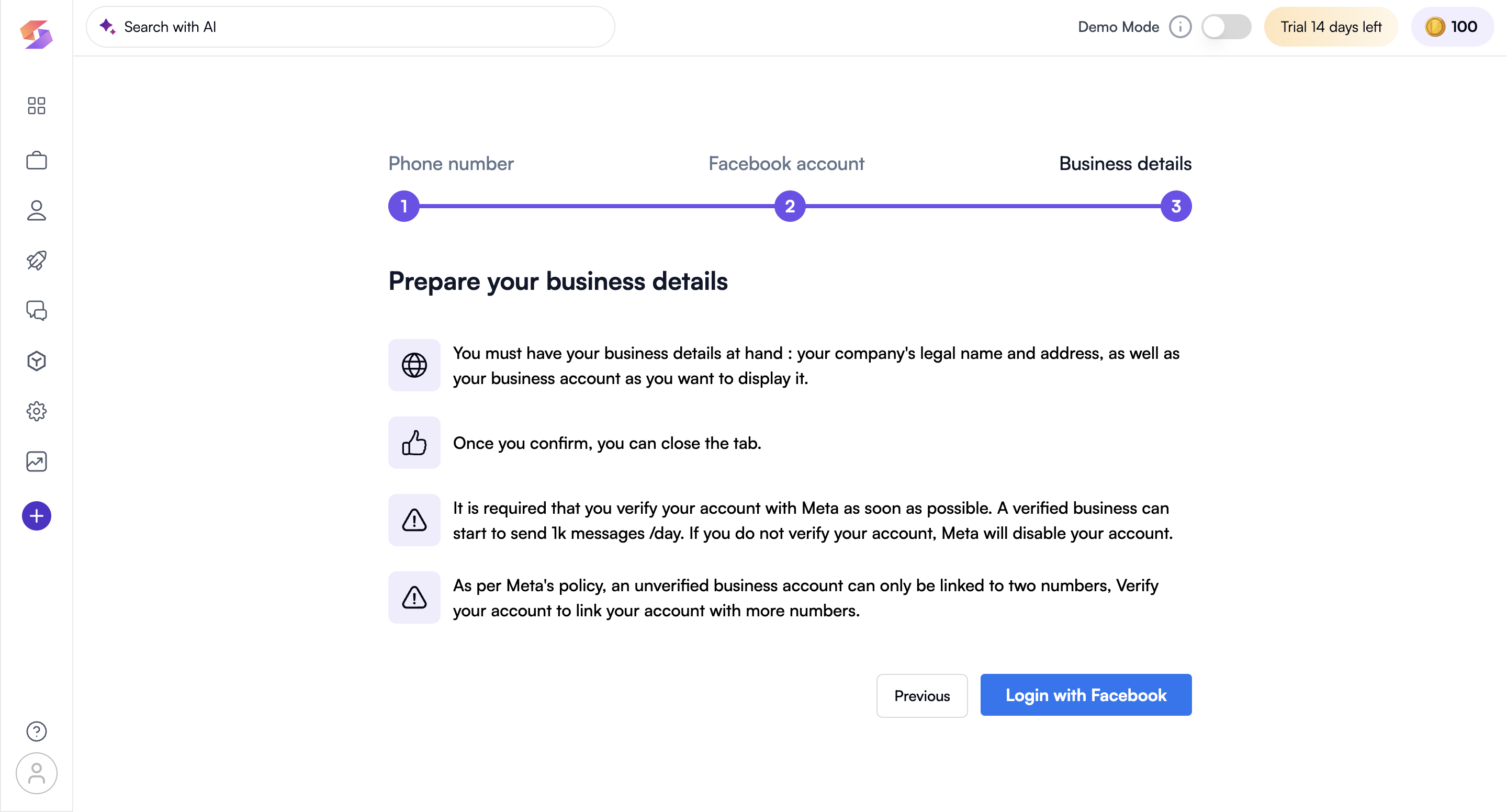
- Complete the required authentication steps.
Step 3: Managing WhatsApp Conversations
After sending communication through campaign, you can track replies and manage conversations in SKIMA AI.
- Go to the "Conversations" tab.
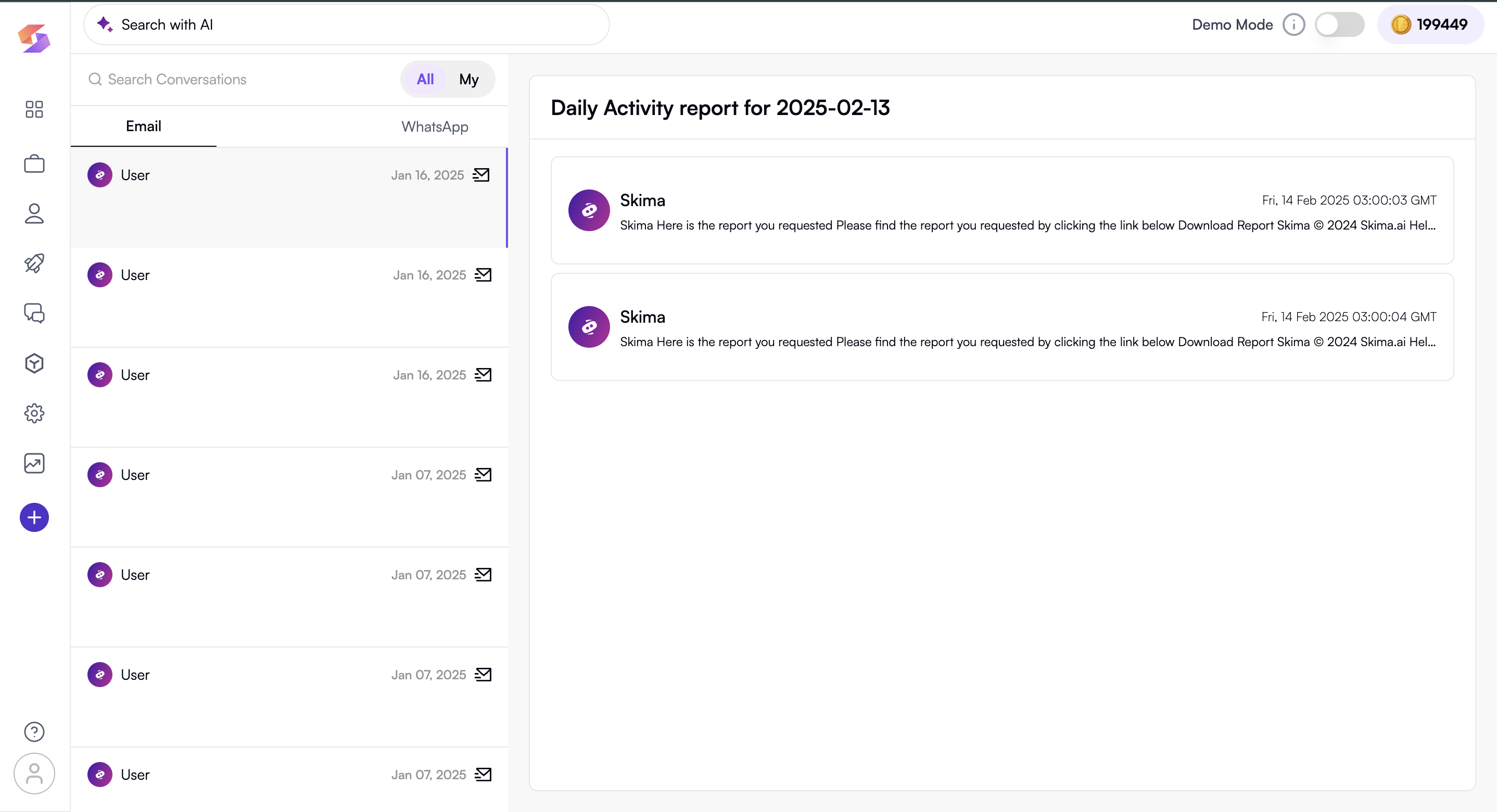
- View ongoing WhatsApp conversations.
- Respond to messages directly from the dashboard.
- If needed, schedule follow-up messages.