Tasks
Manage and automate actions across your recruitment workflow. Whether it’s a quick reminder or an AI-driven automated follow-up, you’ll find everything you need here to stay organised and efficient.
Access Tasks
The Tasks tab is your central hub to monitor and take action on all to-dos—manual or automated.
- Go to the sidebar and click on Tasks.
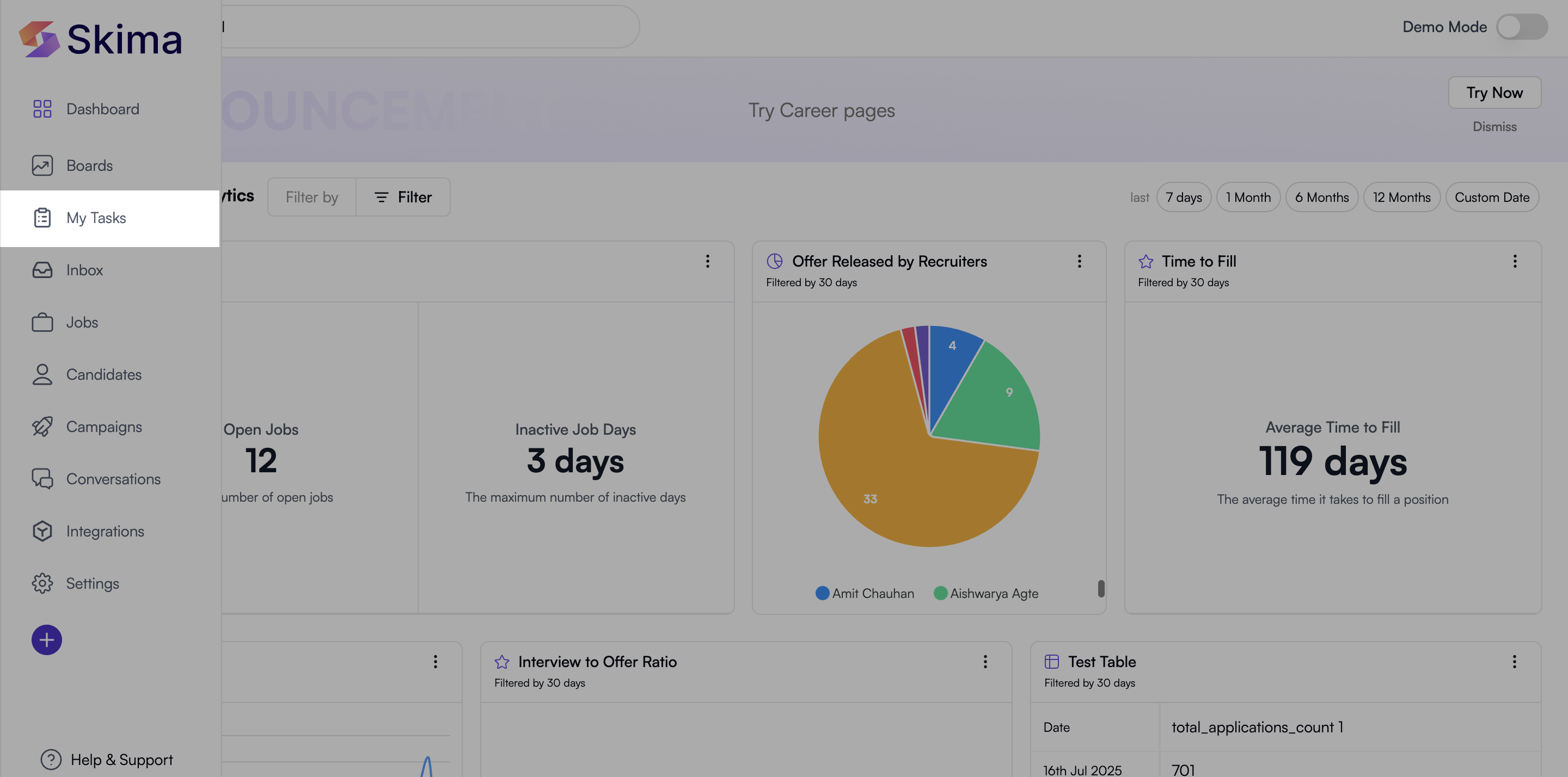
- The Tasks page is split into two sections:
- Today’s Tasks: Displays all High, Medium, and Low priority tasks due today. If there are no tasks, you’ll see “No high/medium/low task.”
- Automated Tasks: Shows a list of AI-powered automation rules you’ve created.
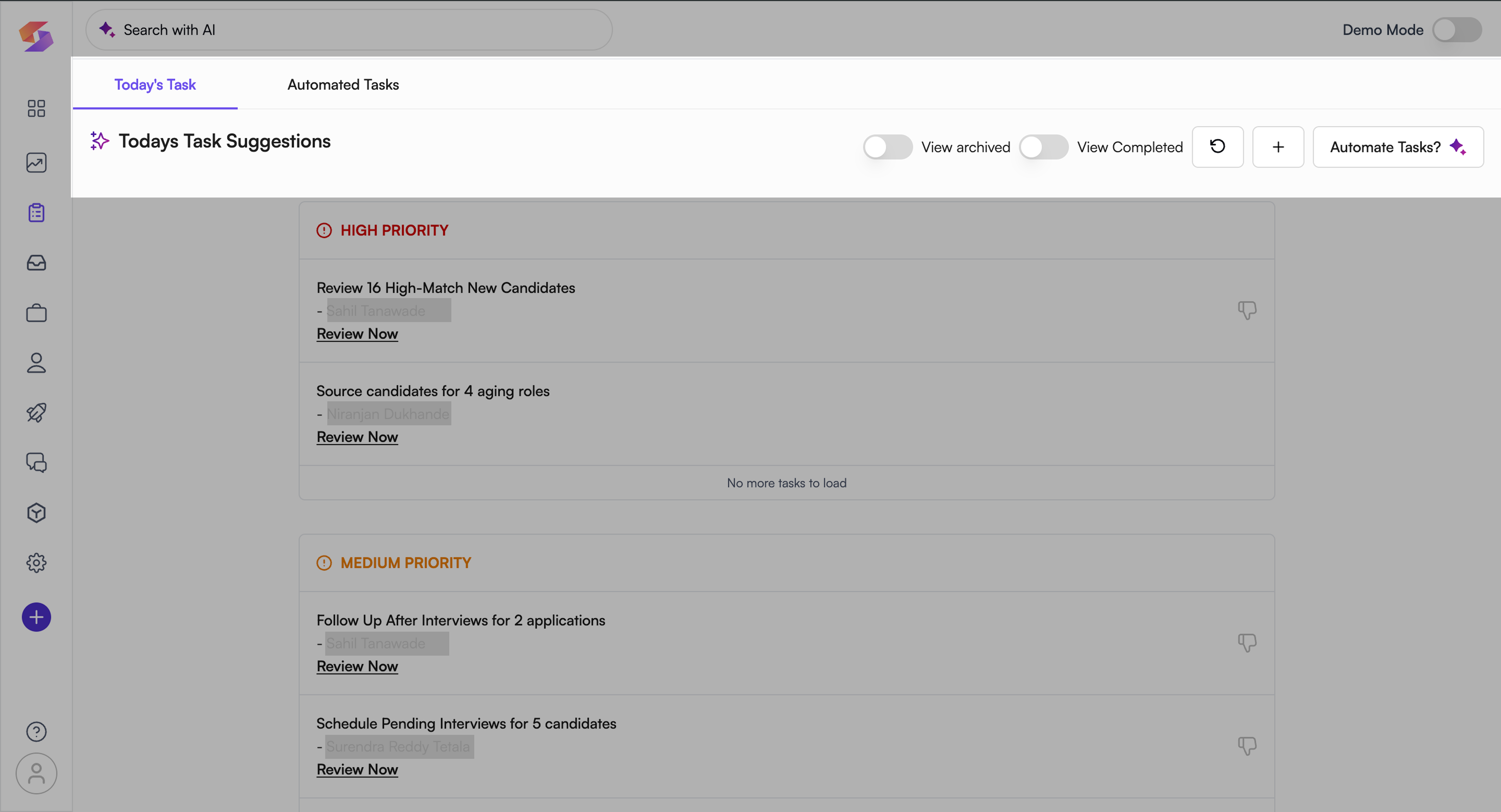
Available Controls:
- View Archived : View tasks you've archived.
- View Completed : See tasks you've marked as done.
- Refresh : Reload the task list.
- Add Manual Task : Opens the form to create a one-off task.
- Automate Tasks : Launches the modal to set up automation rules.
Only active tasks are shown by default. Use the toggles to access completed or archived ones and keep your view clutter-free.
Manual Task
Use manual tasks to remind yourself or your team about specific actions.
- Click the “➕” Add Manual Task button in the top-right corner.
- In the Add New Task modal, fill in:
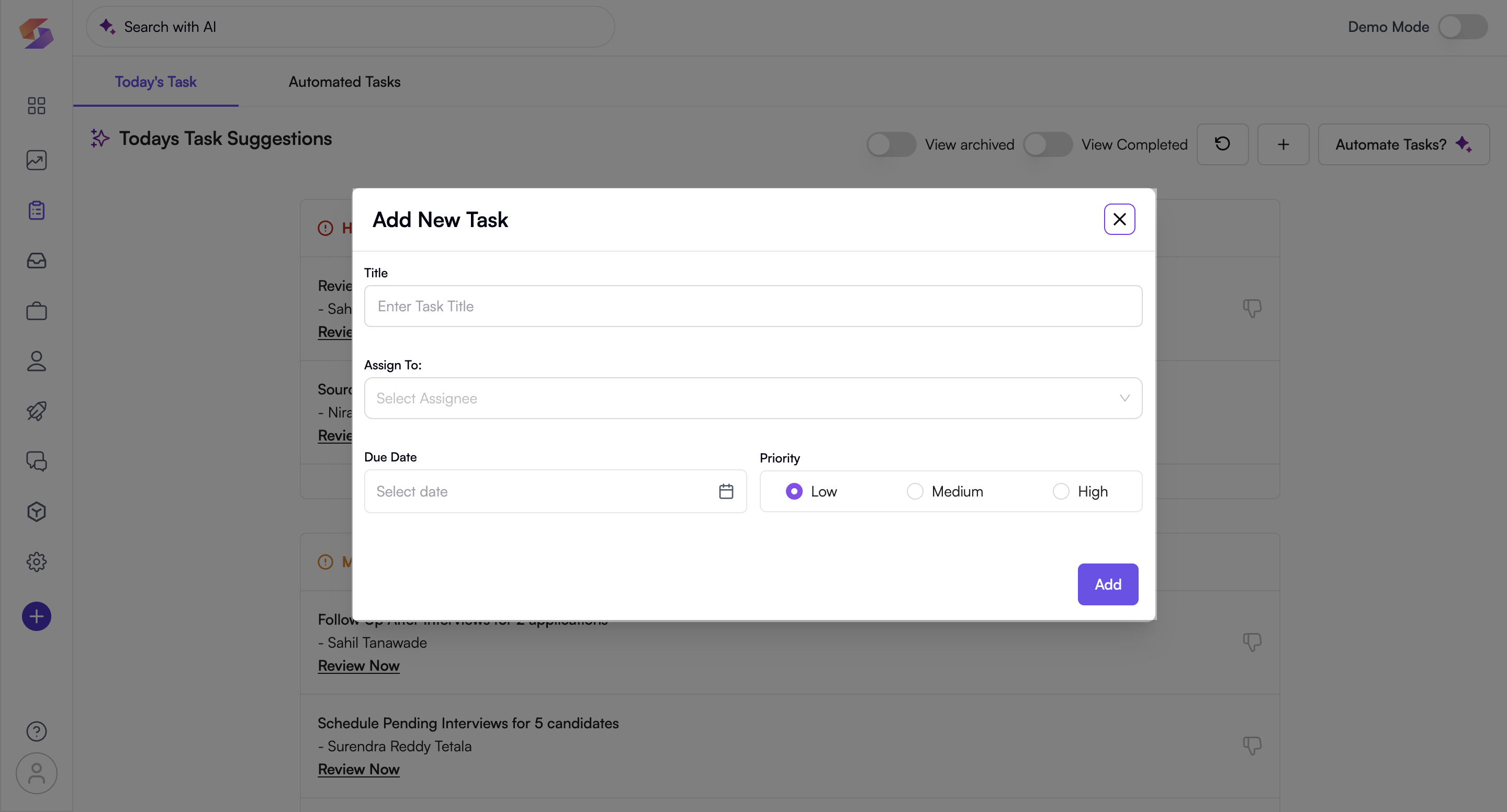
- Title: Provide a short, clear name for the task.
- Assign to: Select a team member from the dropdown.
- Due Date: Pick a date using the calendar.
- Priority: Choose from High, Medium, or Low.
- Hit Add to save the task.
- The task will now appear in the Today’s Tasks section with the assignee’s name listed.
You can quickly mark a task as Done (✅) when completed, and it will be saved in the completed tasks section for tracking your activity.
Automate Tasks with AI Rules
Automated tasks save time by triggering based on real-time events in your hiring workflow.
a. Create a New AI Rule
- Click Automate Tasks.
- Inside the modal for Create AI Rule, fill the following required details for the task to be automated:
- Name: Title your rule descriptively.
- Automation Rule: Define when the task should be created.
- Click “+ Add Another Rule” to add multiple rule sets as OR conditions.
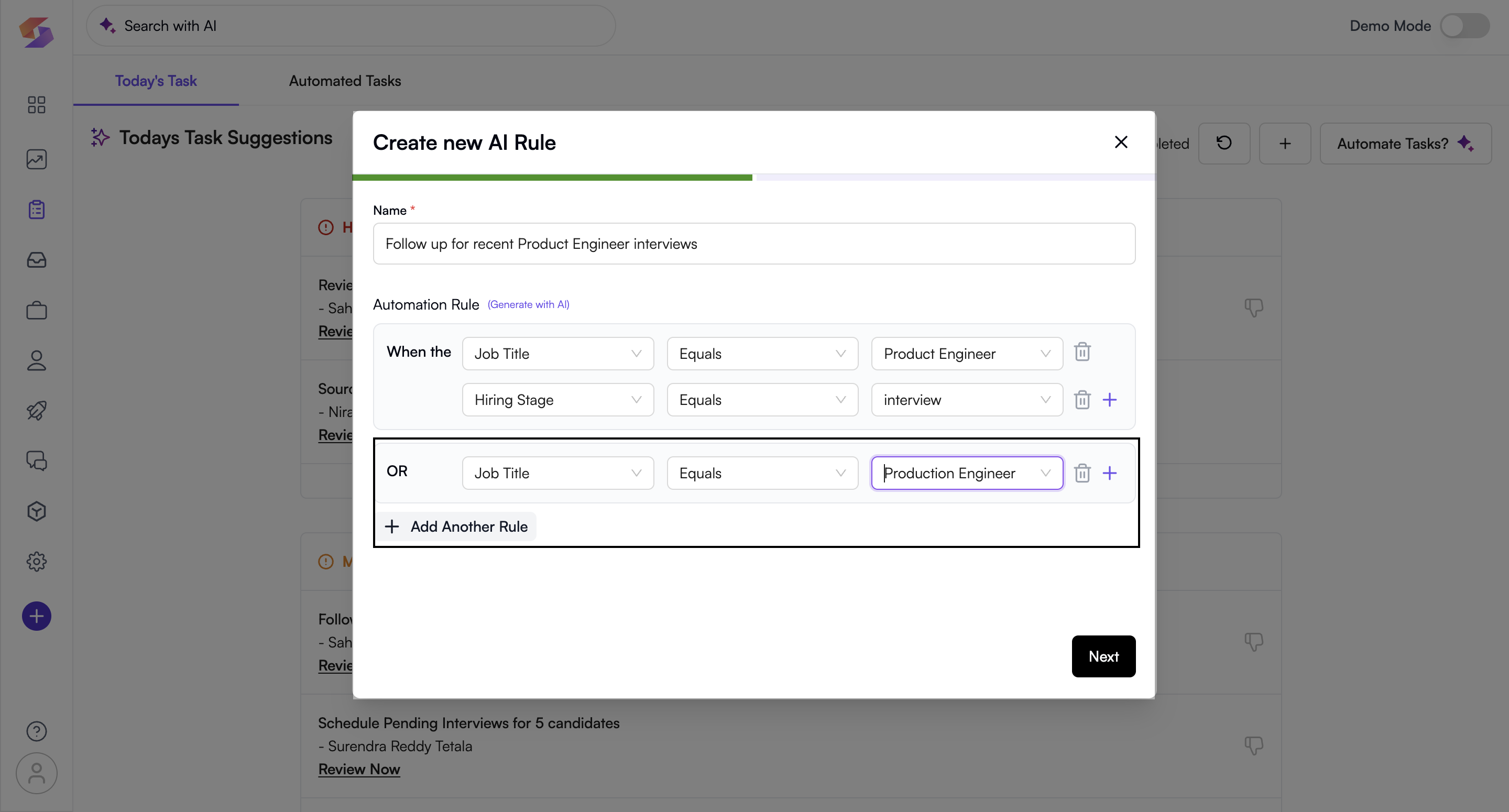
- Inside each rule, click “+” to layer in AND conditions.
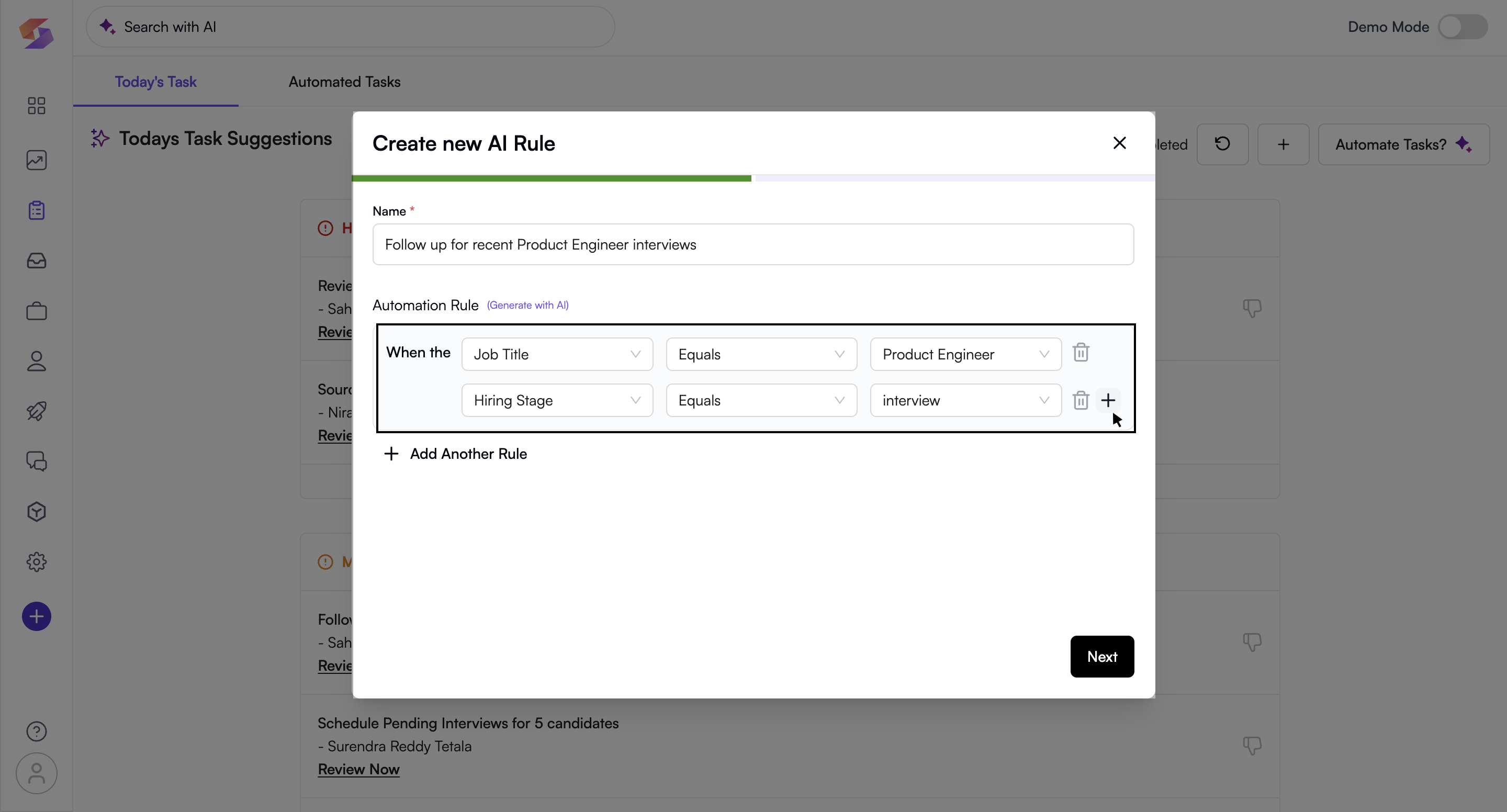
- You can use any of the following as triggers:
- AI Score (e.g.
>= 90%,< 50%) - Job Title (e.g. “Backend Developer”)
- Job Status (e.g. Open, Closed)
- Hiring Stage (e.g. moved to “Offer”)
- Application Status (e.g. “Review” → “Interview”)
- AI Score (e.g.
- Click “+ Add Another Rule” to add multiple rule sets as OR conditions.
- Generate with AI: Don’t know what rules to add? Type a prompt like “Follow up with top applicants for Product Manager” and let the AI set appropriate rules and triggers.
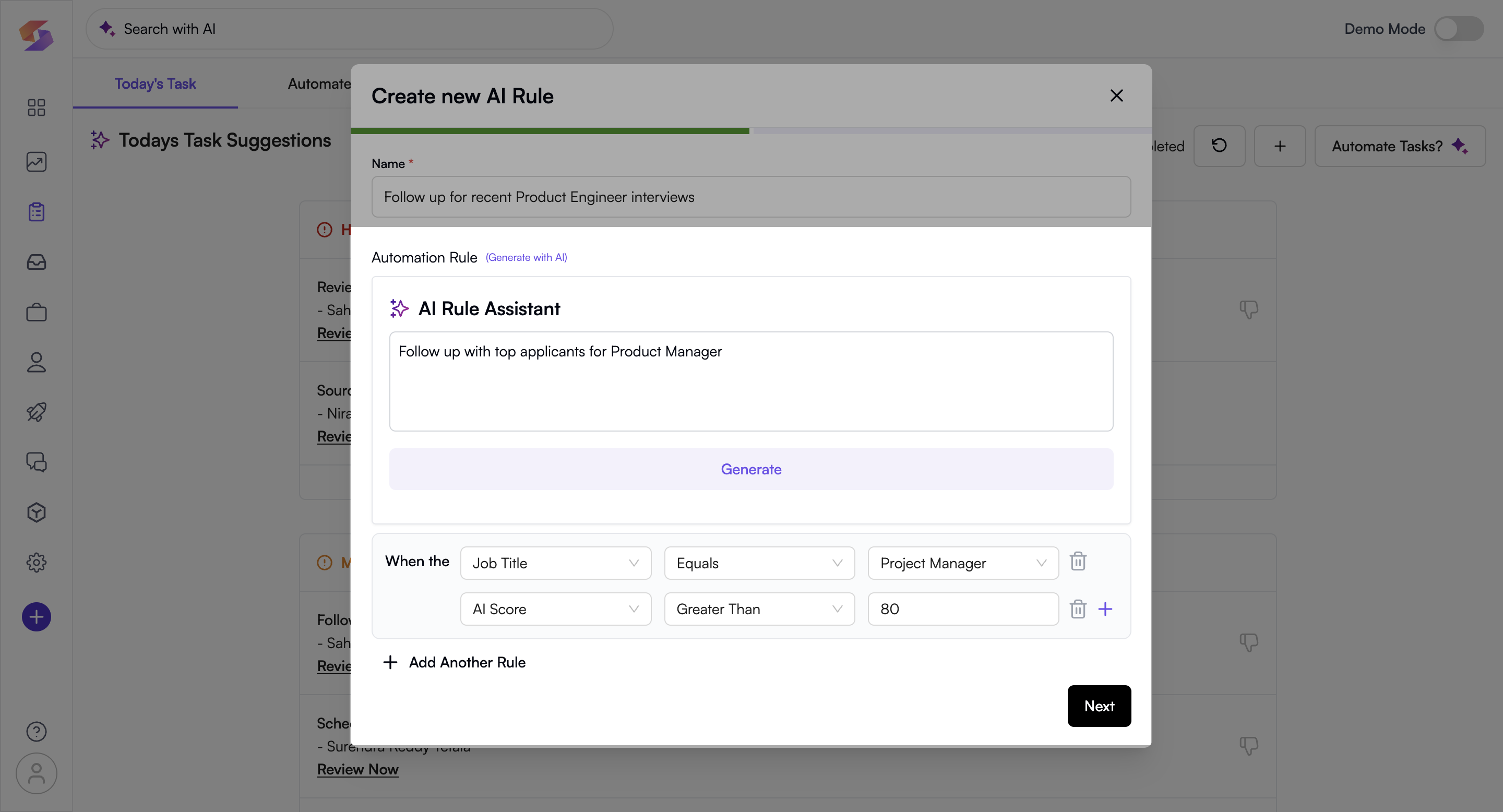
You can customise your rules according to your requirements even in the AI generated rules
b. Define Task Actions
- After triggers are set, click Next to configure the automated responses.
- You’ll be able to:
- Set From and Reply-To email addresses.
- Define Recipients, CC, and BCC roles.
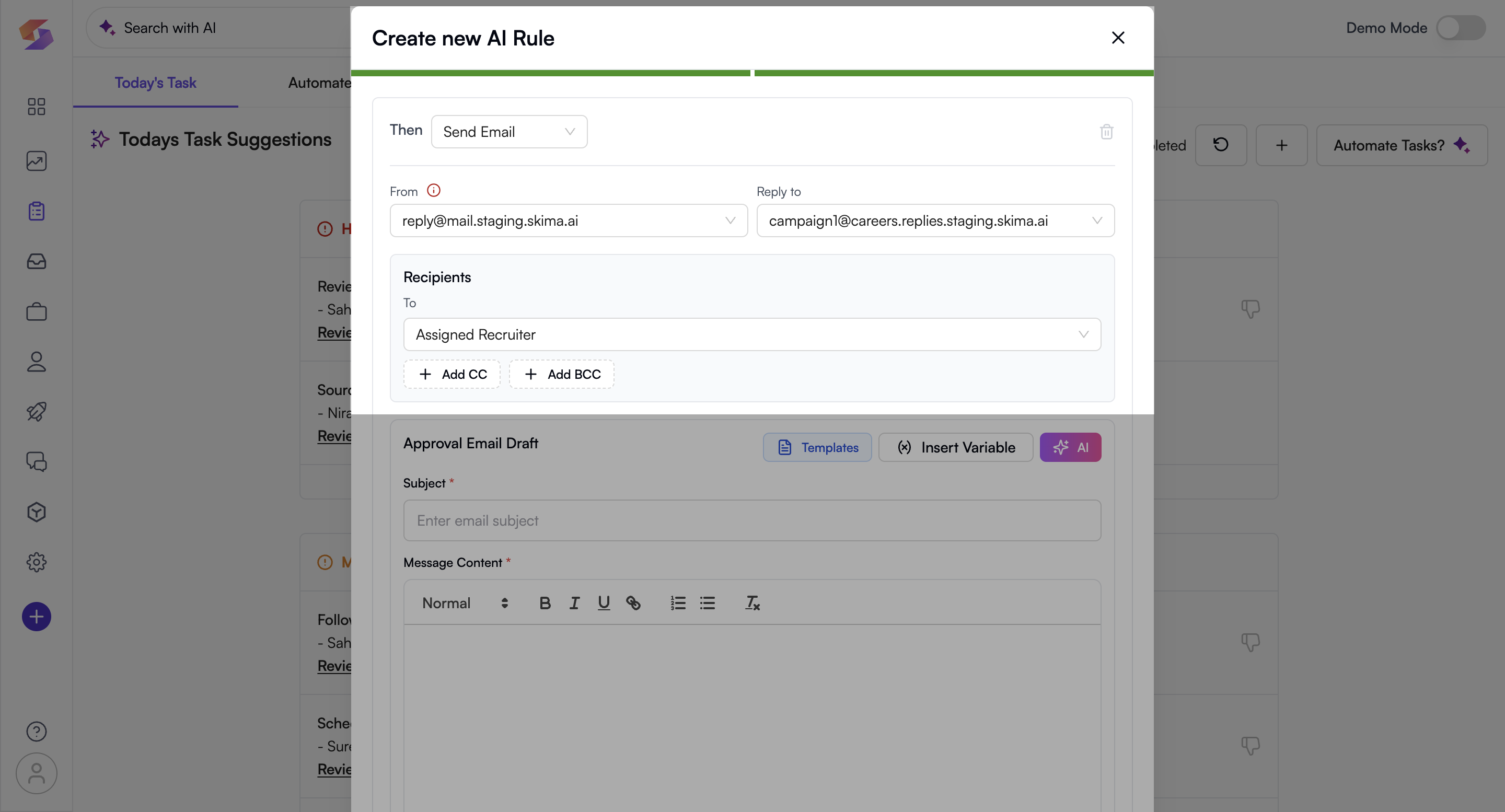
- Choose how to create the message:
- Custom Draft: Write your subject and message with dynamic variables.
- Templates: Use a ready-to-go message template.
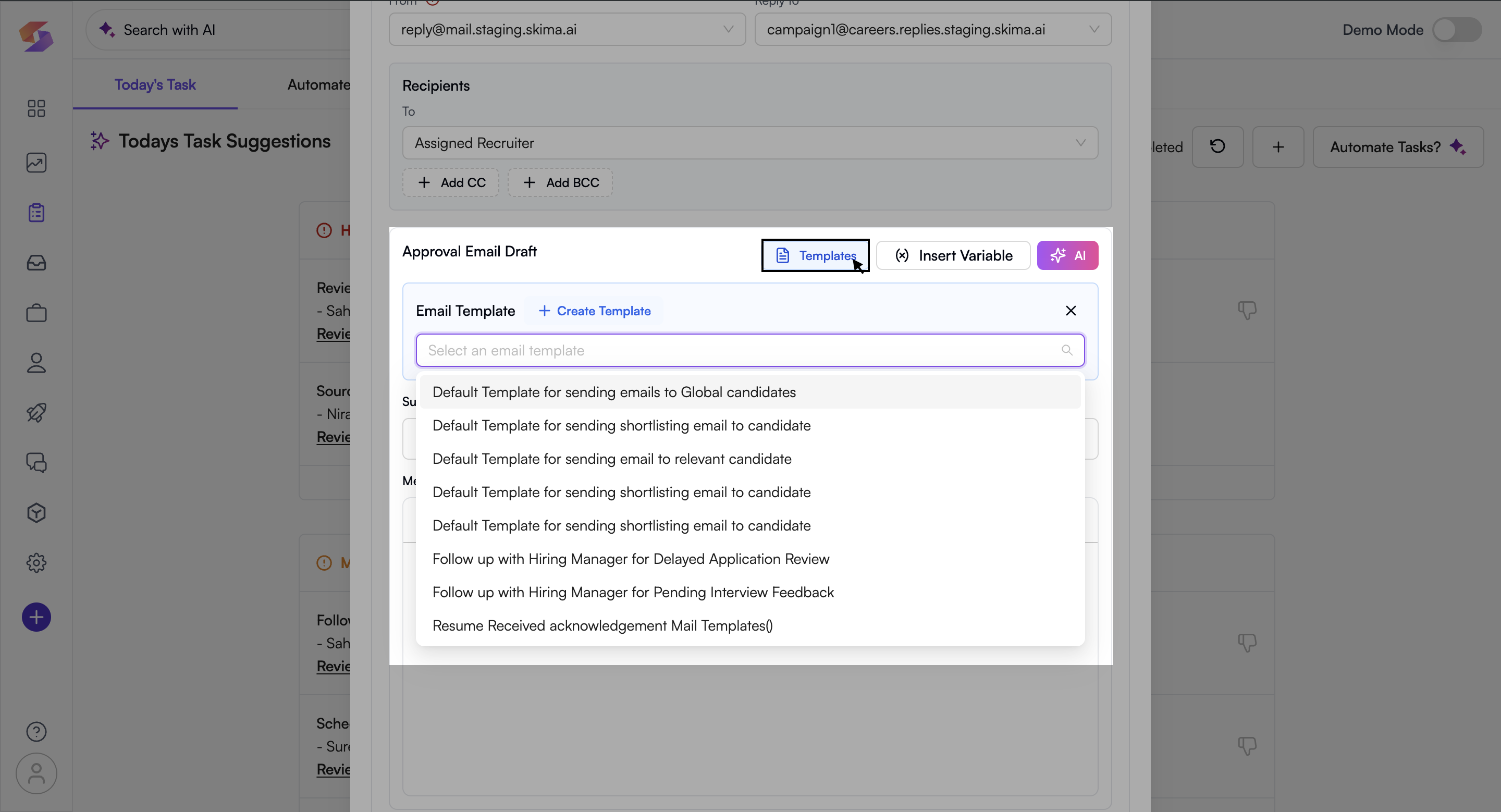
- AI Email Assistant: Use the AI Assistant to draft the email—select a template or describe what you want. to get tailored personalised email.
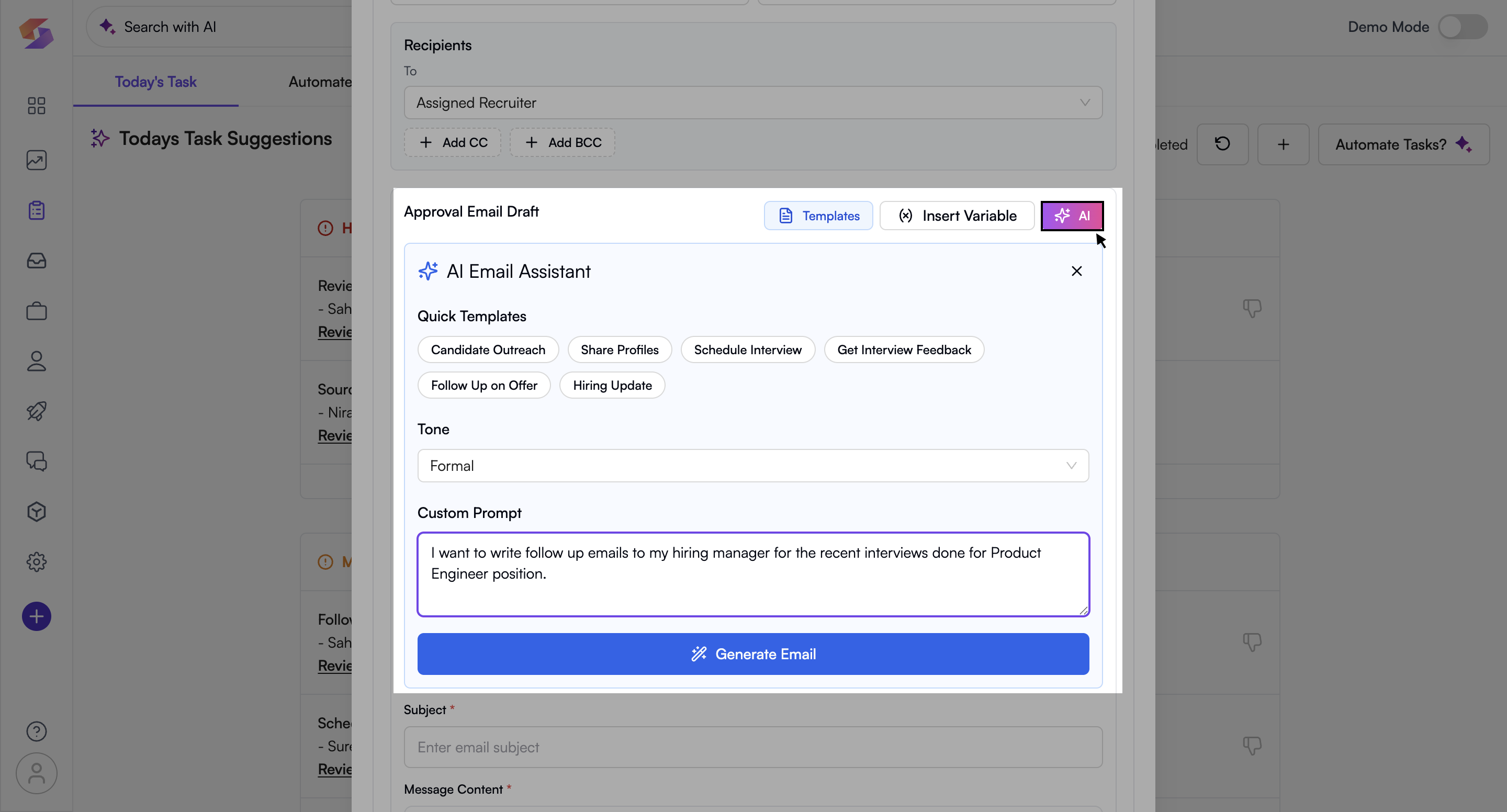
- Add Attachments (like resumes or JDs).
- Set a Delay (e.g., send email after 2 hours).
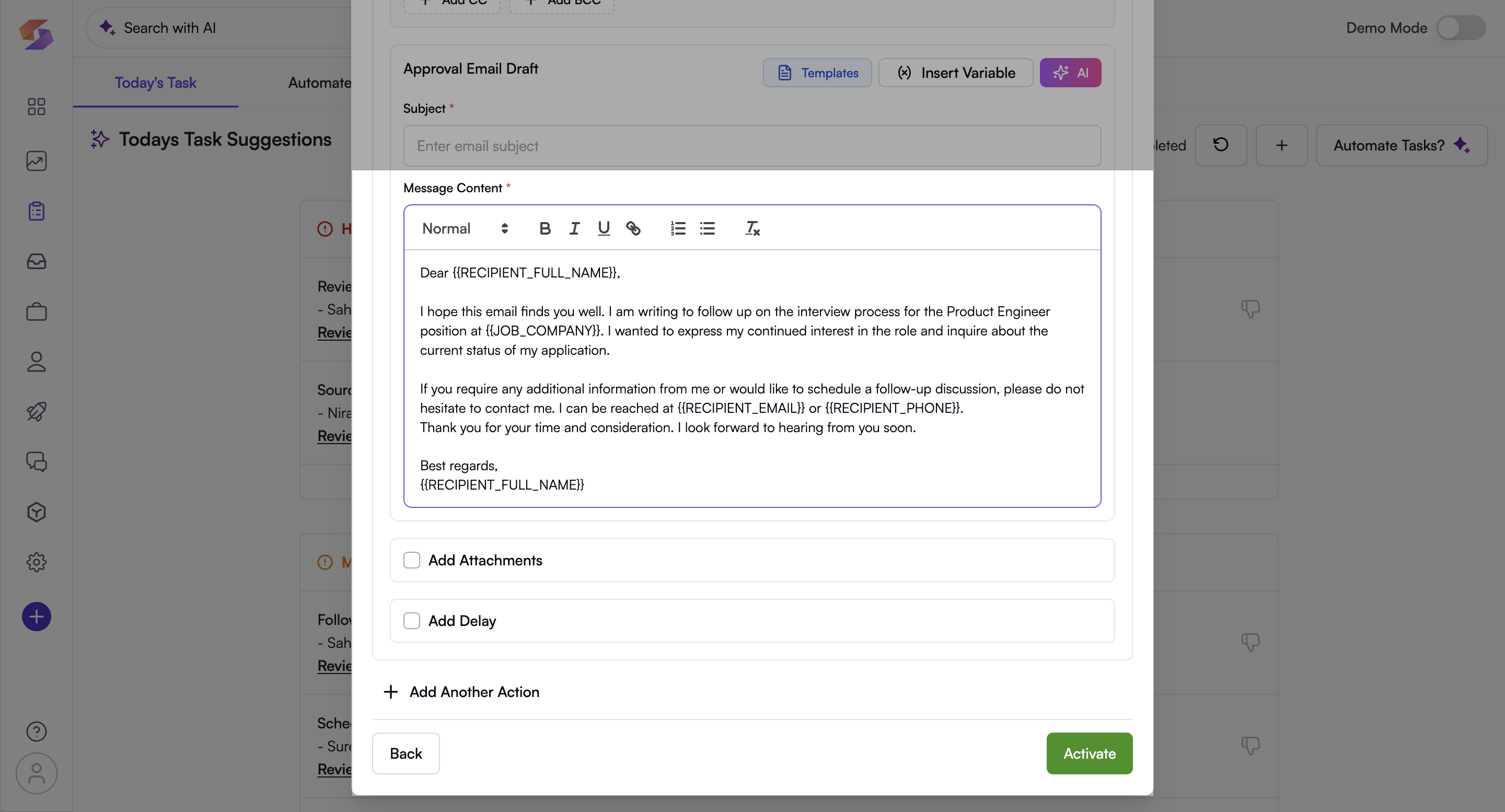
- Add more actions with + Action—combine multiple emails or task creations under one rule.
You can personalise attachments per recipient : for example, send the JD to candidates and resumes to hiring managers.
c. Activate the Automation Rule
- Review all your trigger conditions and actions.
- Click Activate.
- The rule will appear under Automated Tasks and begin generating tasks automatically as conditions are met.
Manage your Automated Tasks
Edit, pause, or delete rules anytime as your hiring workflow evolves.
- Scroll to the Automated Tasks section in the Tasks tab.
- For each rule, you’ll see:
- Rule Name
- Trigger Summary
- Status (Active or Paused)
- Creation Date
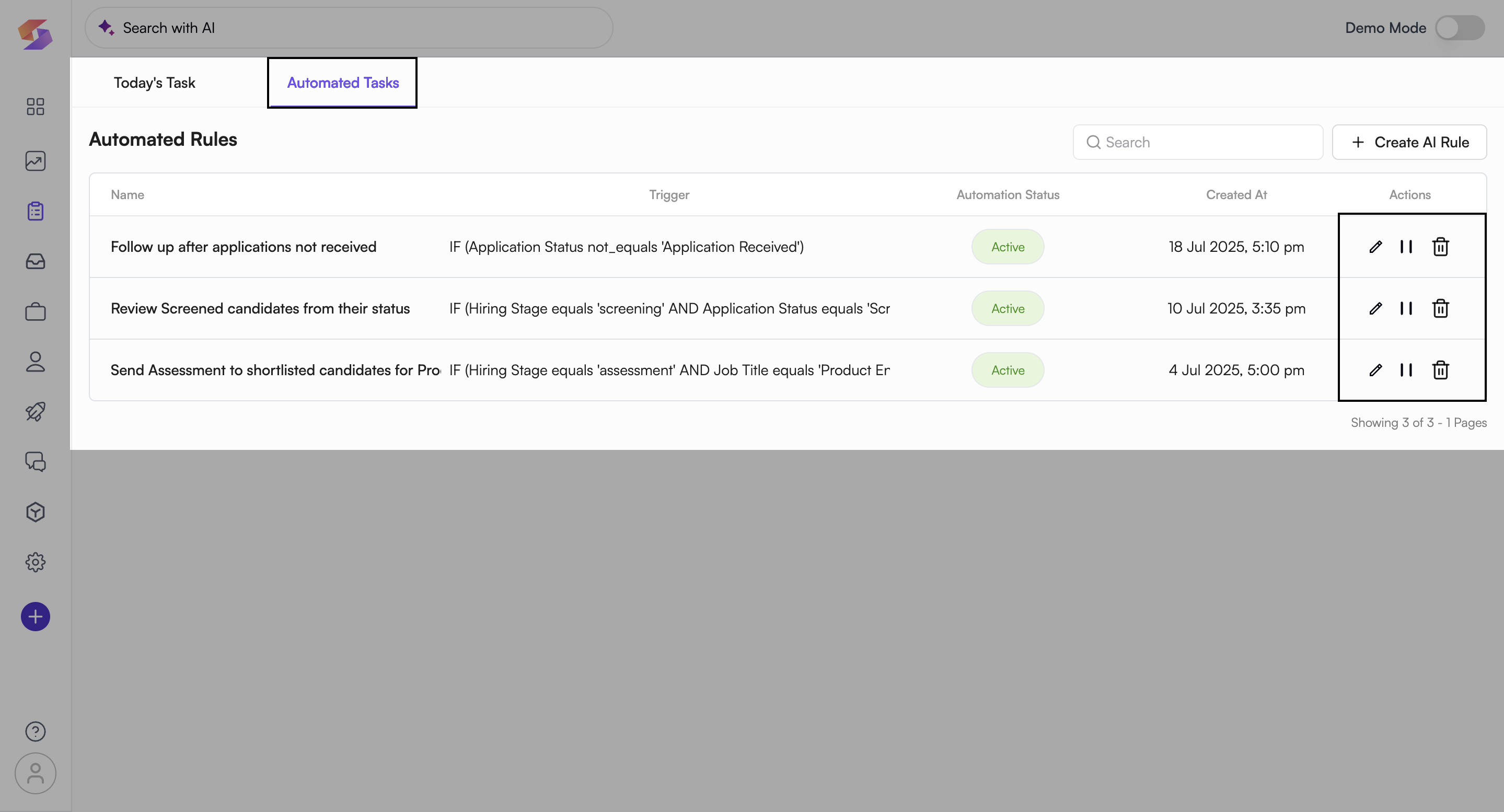
- Available actions:
- Edit : Change triggers, recipients, or messages.
- Pause : Temporarily disable the rule.
- Delete : Permanently remove the rule.
- Use the Search bar to find a rule quickly.
- Click Create AI Rule anytime to add new automation.
Pause rules during hiring freezes or holidays to avoid unnecessary task generation.
Suggested Tasks
Skima dynamically creates suggested tasks for you based on real-time activities—mapping pending jobs, interviews, and candidate reviews to the right assignees. Each task is prioritised according to the urgency of the action needed, so you never lose momentum.
These AI-driven suggestions ensure you stay on top of every next step in your hiring workflow.
Click on any task to deep-dive into its details
| Task Title | Created When |
|---|---|
| Review High‑Match New Candidates | New applications in last 24 hrs with relevancy_score > 90% |
| Follow Up for Delayed Review | Candidate in “Hiring Manager Review” for 48–72 hrs without update |
| Schedule Pending Interviews | Candidate moved to Interview but no schedule after 24 hrs |
| Action Stale Applications | Candidate in first stage for ≥ 3 days |
| Follow Up After Interviews | Interview completed 24 hrs ago, no feedback yet |
| Source Candidates for Aging Roles | Job open ≥ 45 days with ≤ 10 qualified applicants |
Irrelevant?
Use the Dislike (👎 ) button next to a suggested task to mark it as irrelevant — Skima will learn and refine future suggestions.