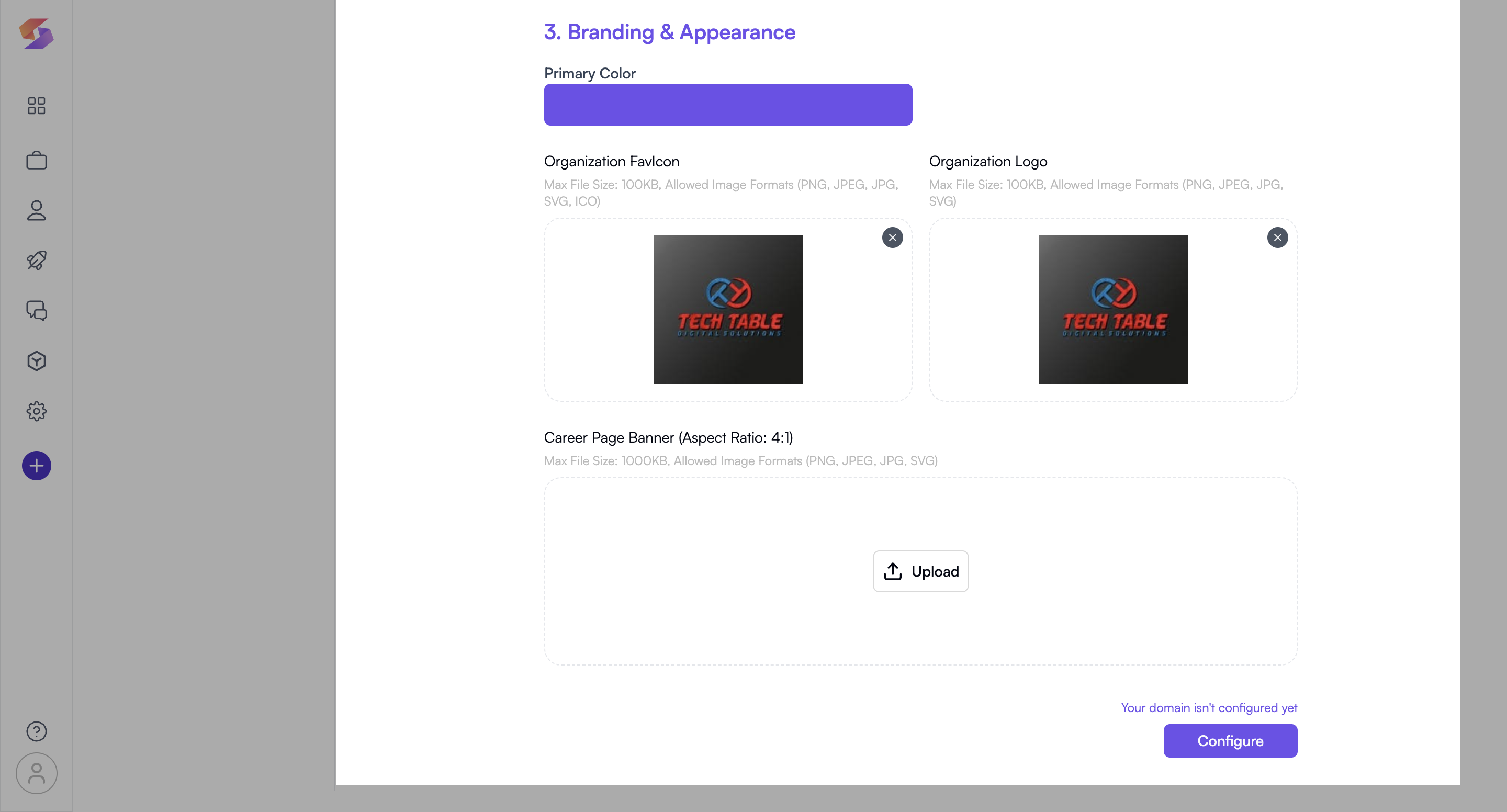Career Page
Setting up your custom Career Page lets you publish open jobs using your own branding and domain. This guide walks you through configuring your page from start to finish.
Navigate to Career Page Settings
To get started:
- Go to Settings from the left sidebar.
- Click on Career Page Settings.
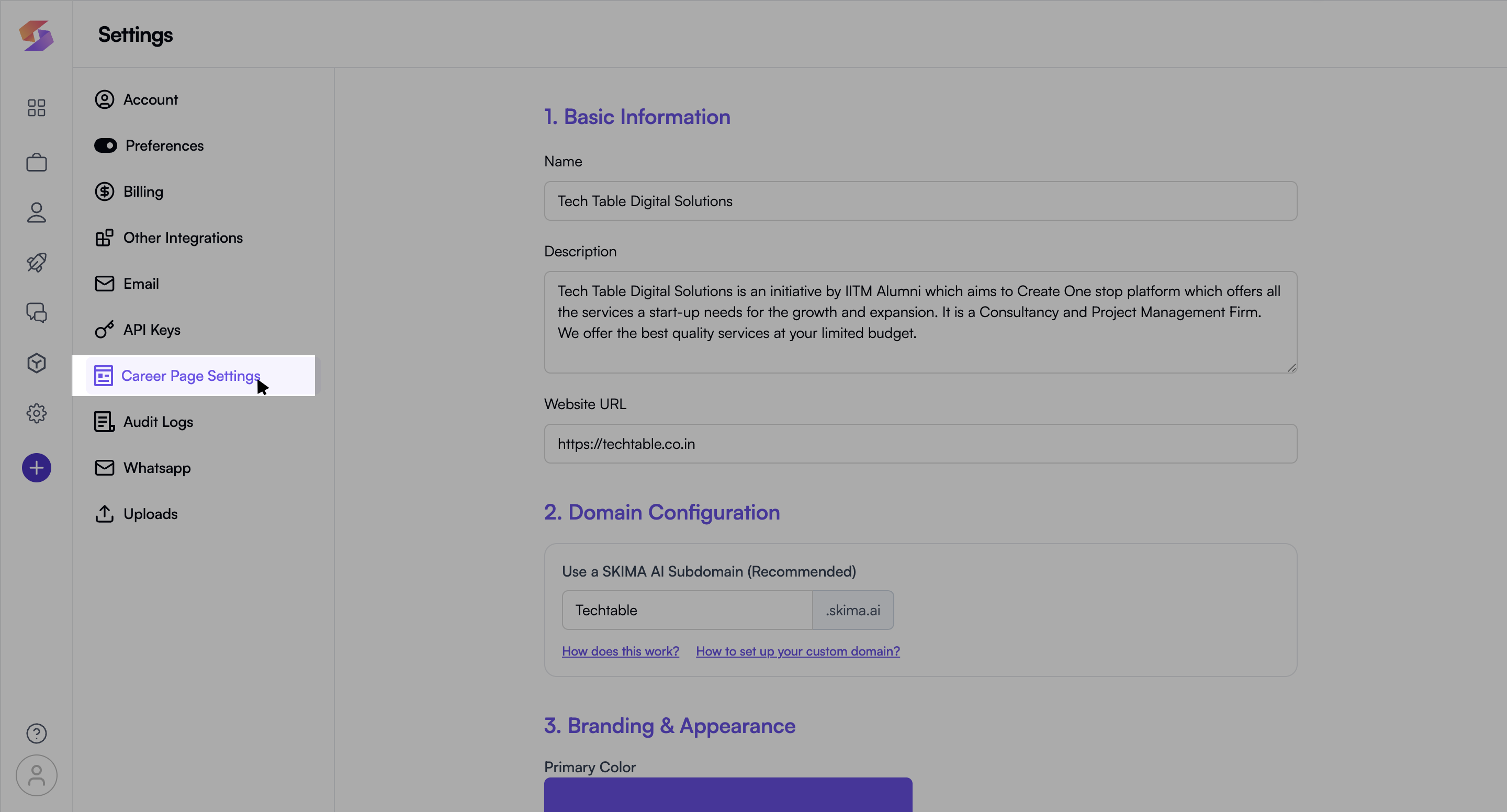
Here, you'll configure the details for your career page and connect it to your domain.
Fill Out Basic Information
You'll first need to add the foundational details for your page:
- Name: This is the title of your career page.
- Description: A short intro or mission statement about your company.
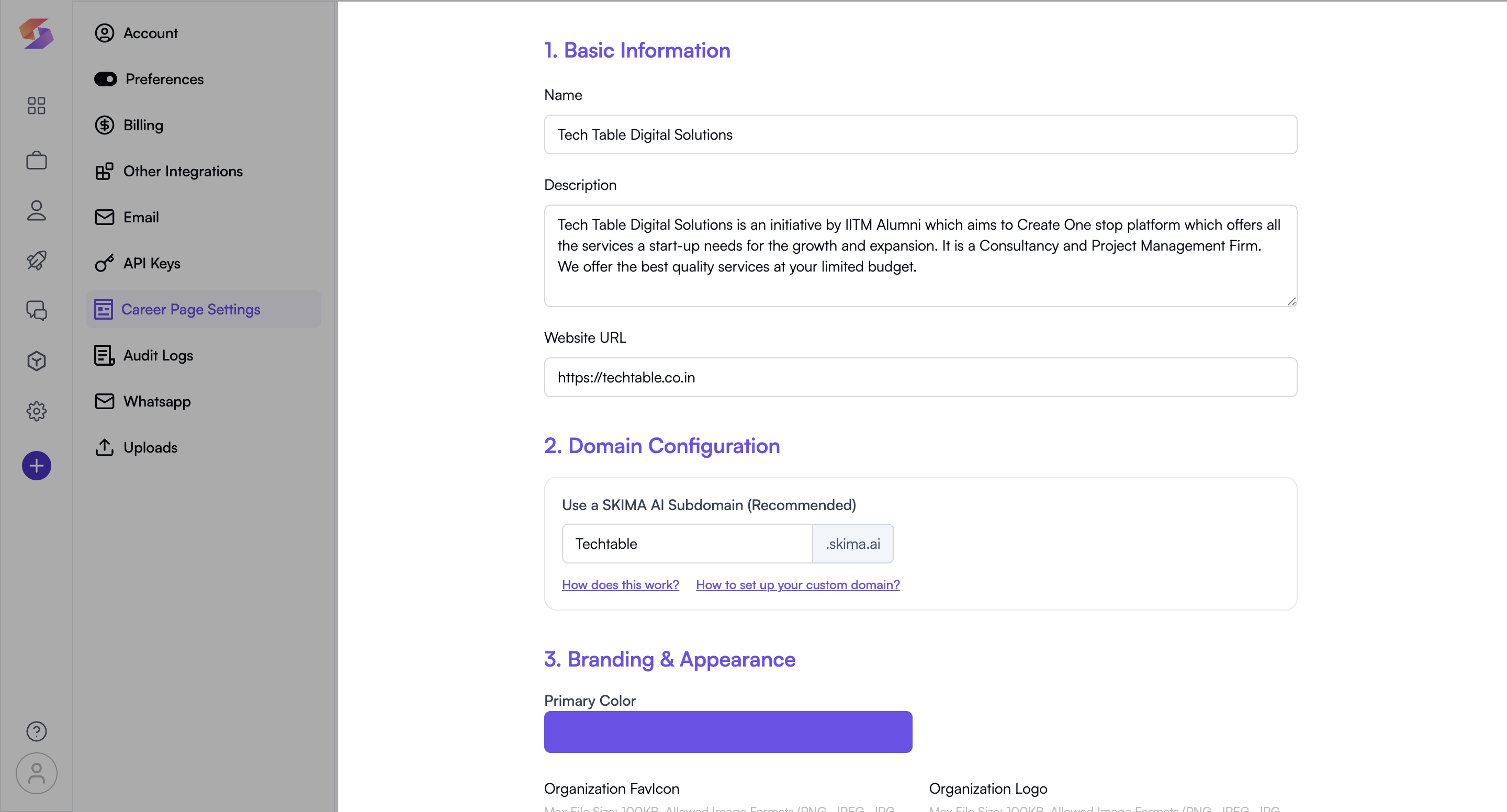
- Website URL: Your official organisation website.
This section helps candidates understand your brand better. Make sure your description is compelling and your URL is correct.
Domain Configuration
You can choose between using a SKIMA AI subdomain or your own custom domain.
a. Use a SKIMA AI Subdomain
This is the simplest and recommended option for quick setup.
- Choose a subdomain prefix (e.g., yourcompany) during setup.
- Your live career page will be accessible via yourcompany.skima.ai.
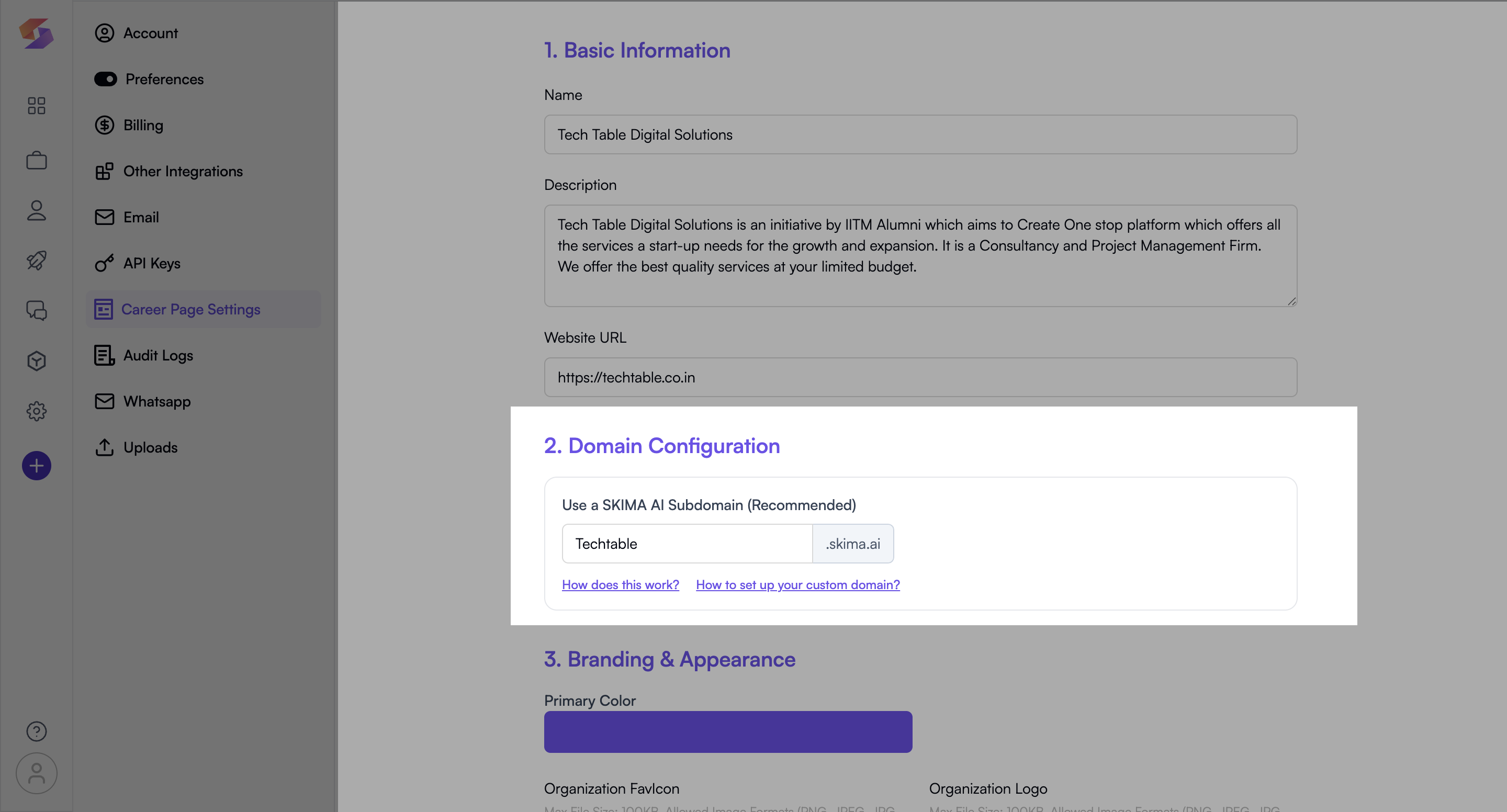
We handle all DNS and SSL certificate configurations for you. No technical setup needed. Your page will be live within minutes once you pick an available prefix.
b. Use Your Own Custom Domain
You can also use a domain you own (e.g., careers.yourcompany.com).
Recommended: Subdomain Setup
To connect a custom subdomain:
- Login to your domain provider (e.g., GoDaddy, Namecheap, Cloudflare).
- Navigate to your DNS Management section.
- Create a CNAME record with the following:
- Type: CNAME
- Host/Name: careers (or your chosen subdomain name)
- Value/Points to: techtable.skima.ai
- TTL: Default (usually fine)
- Save the changes. DNS propagation may take up to 48 hours (usually faster).
- Once completed, enter your full domain (e.g., careers.yourcompany.com) into the Custom Domain field in SKIMA AI settings.
After propagation, SKIMA AI will verify your domain and automatically issue an SSL certificate (HTTPS).
Common Provider Guides
- GoDaddy CNAME Guide
- Namecheap CNAME Guide
- Cloudflare DNS Guide
Advanced: Subdirectory Setup (Optional)
If you want your career page under a path like yourcompany.com/careers, you'll need a reverse proxy setup on your web server.
This method is for advanced users with web development experience. Our support is available to help.
Schedule a call here: [Skima’s Schedule Demo]
Branding & Appearance
Once your domain is active, customize your career page’s look and feel:
- Primary Colour: Choose a colour that represents your brand.
- Organisation Favicon: Upload your favicon (formats supported: PNG, JPG, JPEG, SVG).
- Organisation Logo: Upload your logo (PNG, JPG, JPEG, SVG).
- Career Page Banner: Upload a visual banner to make the page inviting.