Automation Journey
The Journey Template feature allows you to automate user engagement by designing workflows that send Emails, WhatsApp messages, or trigger specific actions based on user behaviour. Instead of manually reaching out to users, you can set up automated journeys that respond to user interactions in real-time.
Key Features
- Drag-and-drop Journey Builder – Create automation flows visually with simple blocks.
- Multi-channel Communication – Automate both Email and WhatsApp messages.
- Event-driven Actions – Trigger actions when users perform specific events (e.g., open an email, click a link).
- Conditional Branching – Create "Yes/No" paths depending on user behaviour.
- Delays and Goals – Add waiting times or define goals to measure conversion.
How to Create a Journey Template
- Start a New Journey
- Navigate to the Create Journey Template section.
- Enter a name for your template.
- The journey always begins with a Start block.
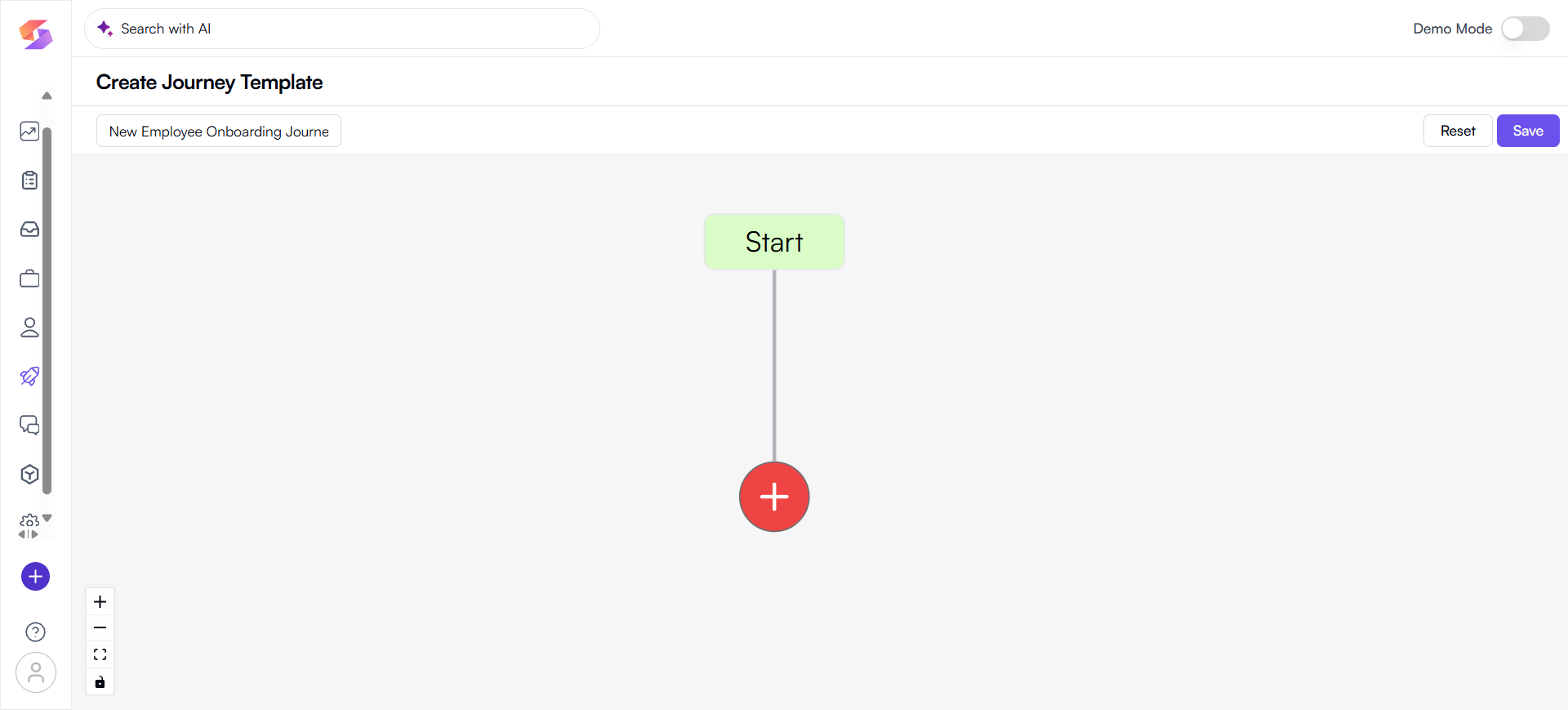
2. Add an Action
- Click on the “+” button below the Start block.
- Choose an action such as:
a. Send Email – Automate an email campaign.
b. Send WhatsApp – Send a WhatsApp message.
c. Add Event – Log or track a user action.
d. Add Delay – Pause the flow for a set time before moving to the next step.
e. Add Goal – Define what success looks like (e.g., candidate completes an application form).
f. Add Exit – End the journey.
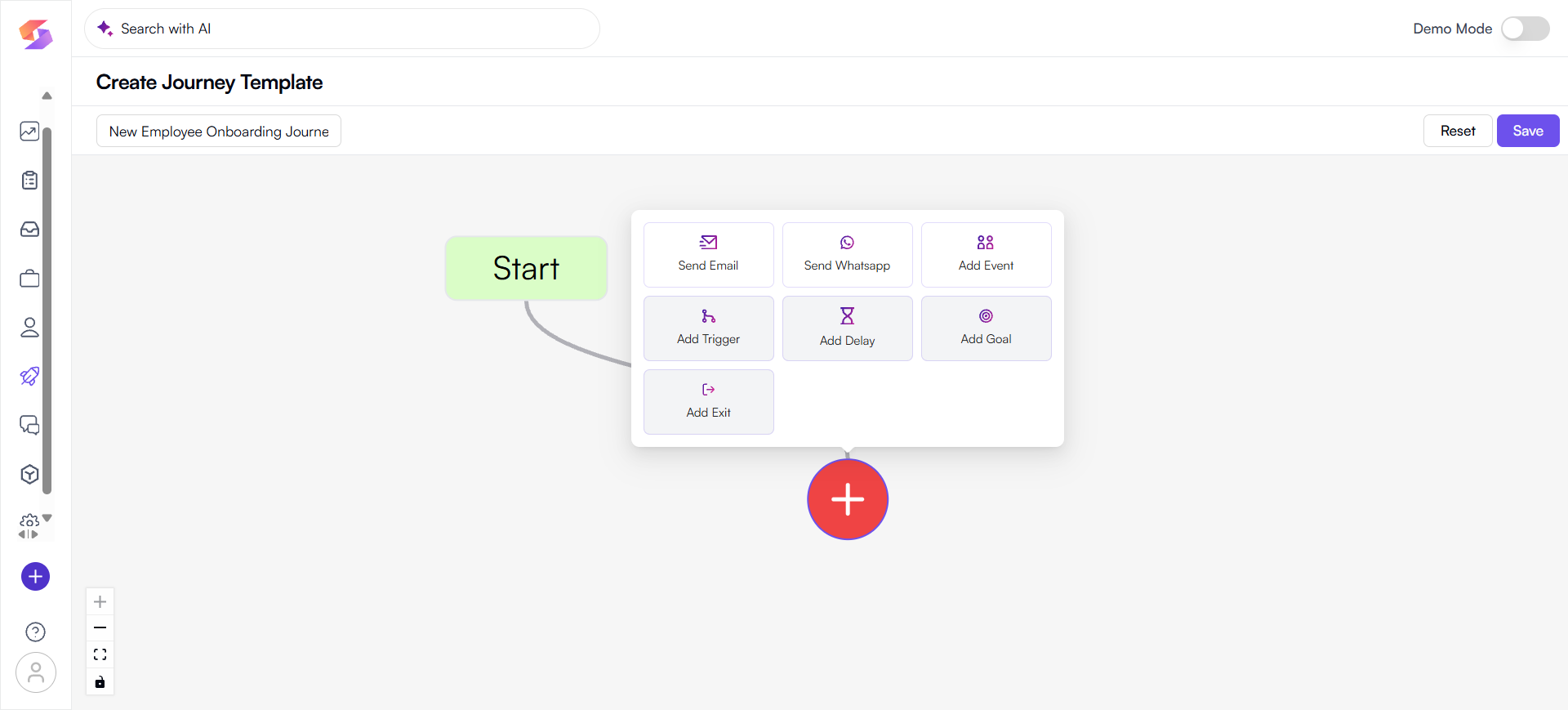
Note: Content for emails or WhatsApp messages cannot be added at the template creation stage. They will be added while running the actual campaign.
3. Set Triggers
- Add a Trigger block to create conditions based on user behaviour.
- Example triggers include:
a. Opened Email – Check if the user opened an email within a set time.
b. Link Clicked – Track if a user clicked on a link in your email.
c. Interested – Custom triggers based on defined events.
Each trigger splits into Yes/No paths depending on user action.
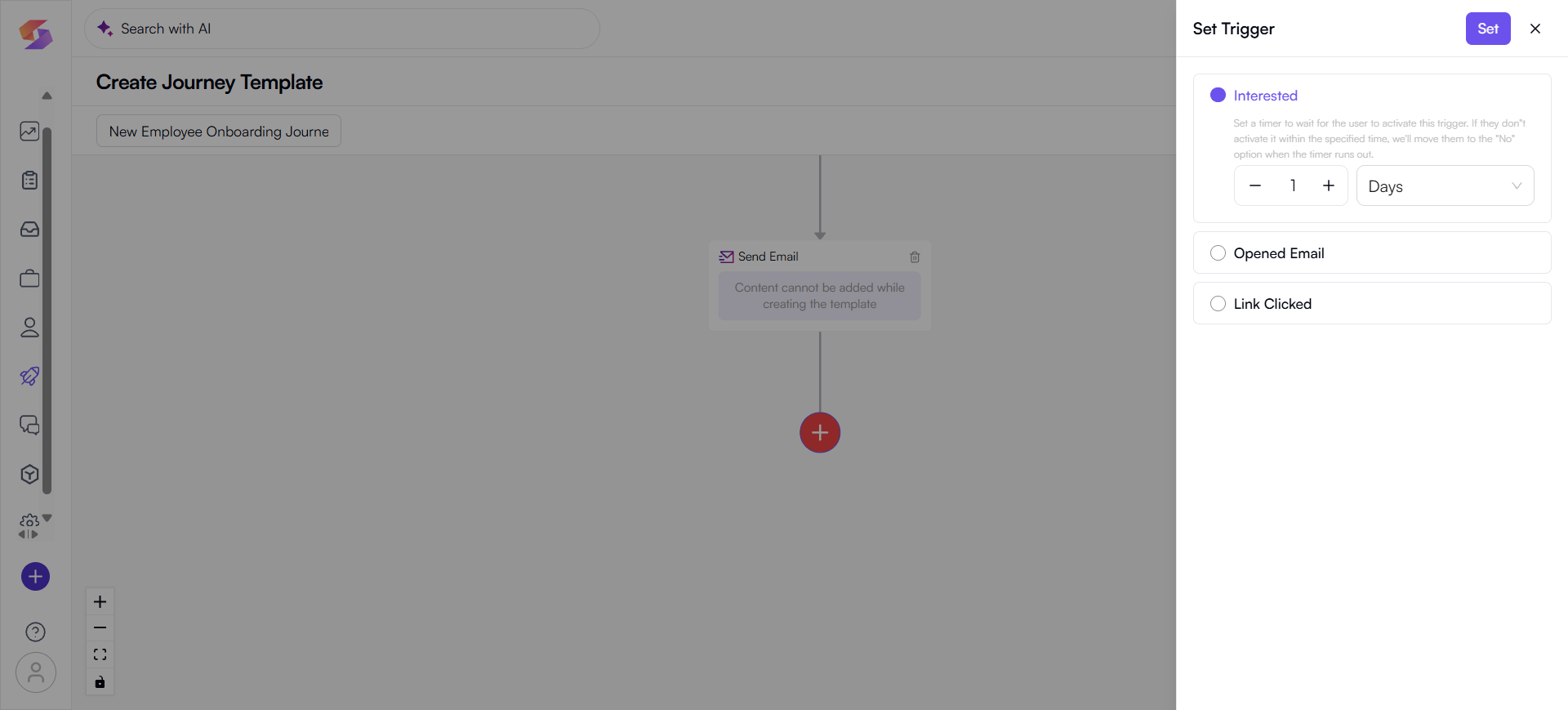
4. Build Conditional Journeys
- After adding a trigger, you can define different actions for Yes (user engaged) and No (user didn’t engage).
- For example:
a. Yes Path → Send follow-up WhatsApp message.
b. No Path → Send a reminder email after 1 day.
This allows for personalized automation flows.
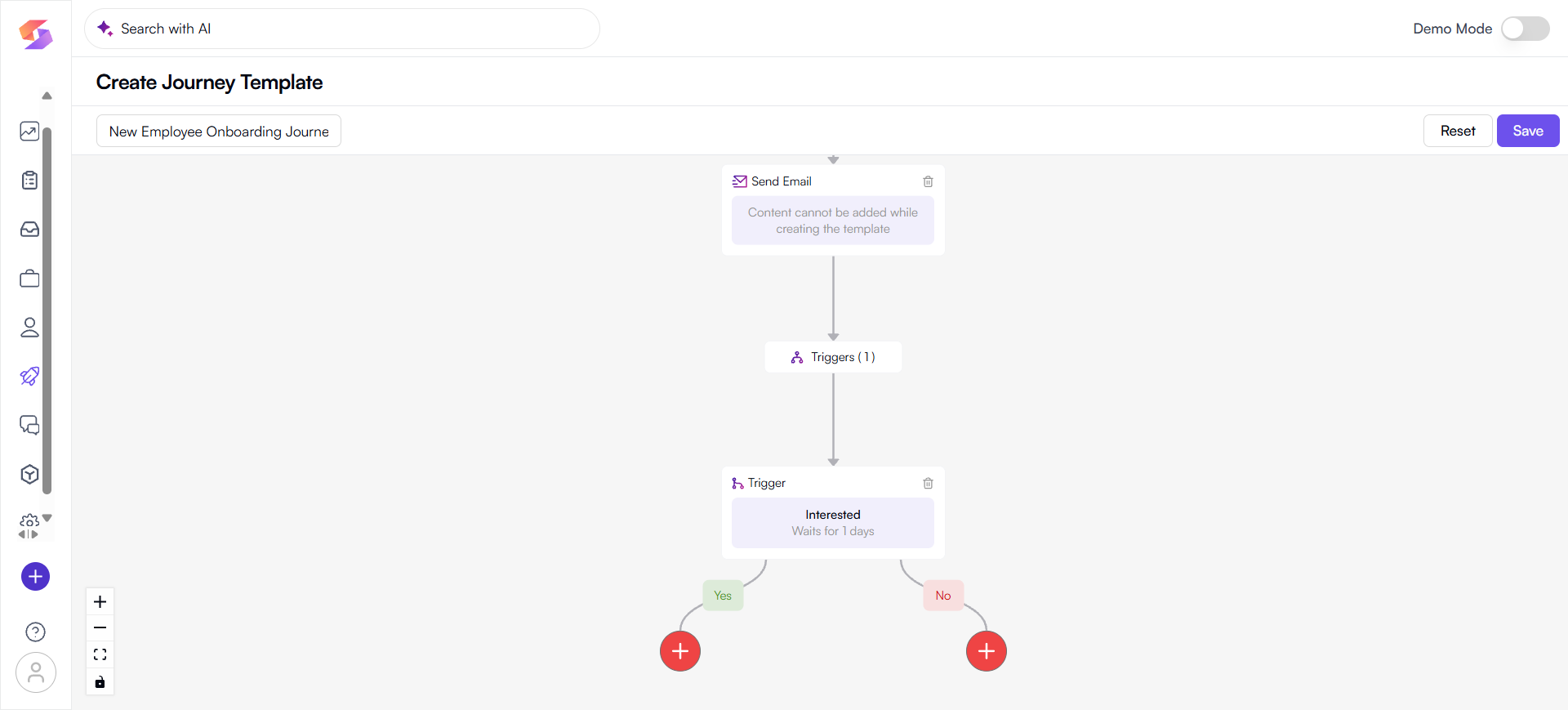
5.Save and Reuse Templates
- Once your journey is built, click Save.
- Saved templates can be reused across different campaigns, saving time and ensuring consistency.
- Example Use Case:
● Start → Send Email → Trigger (Opened Email in 1 day)
● If Yes→ Send WhatsApp follow-up.
● If No→ Send a reminder email.
This way, you can automate nurturing leads without manual effort.