Finding candidates through JD
Welcome to Skima AI! This guide will walk you through the process of finding relevant candidates from your local database who are relevant for an already existing job in Skima’s Jobs section.
What will you get?
✅ Faster candidate matching
✅ Organized candidate tracking
✅ Improved hiring efficiency
Navigate to Job Section
To find out the right candidates from a new/separate local database of candidates for a Job description which is already created
- Click on “Jobs” on the left sidebar, we will move to the Jobs section. where you can perform several actions for each job.
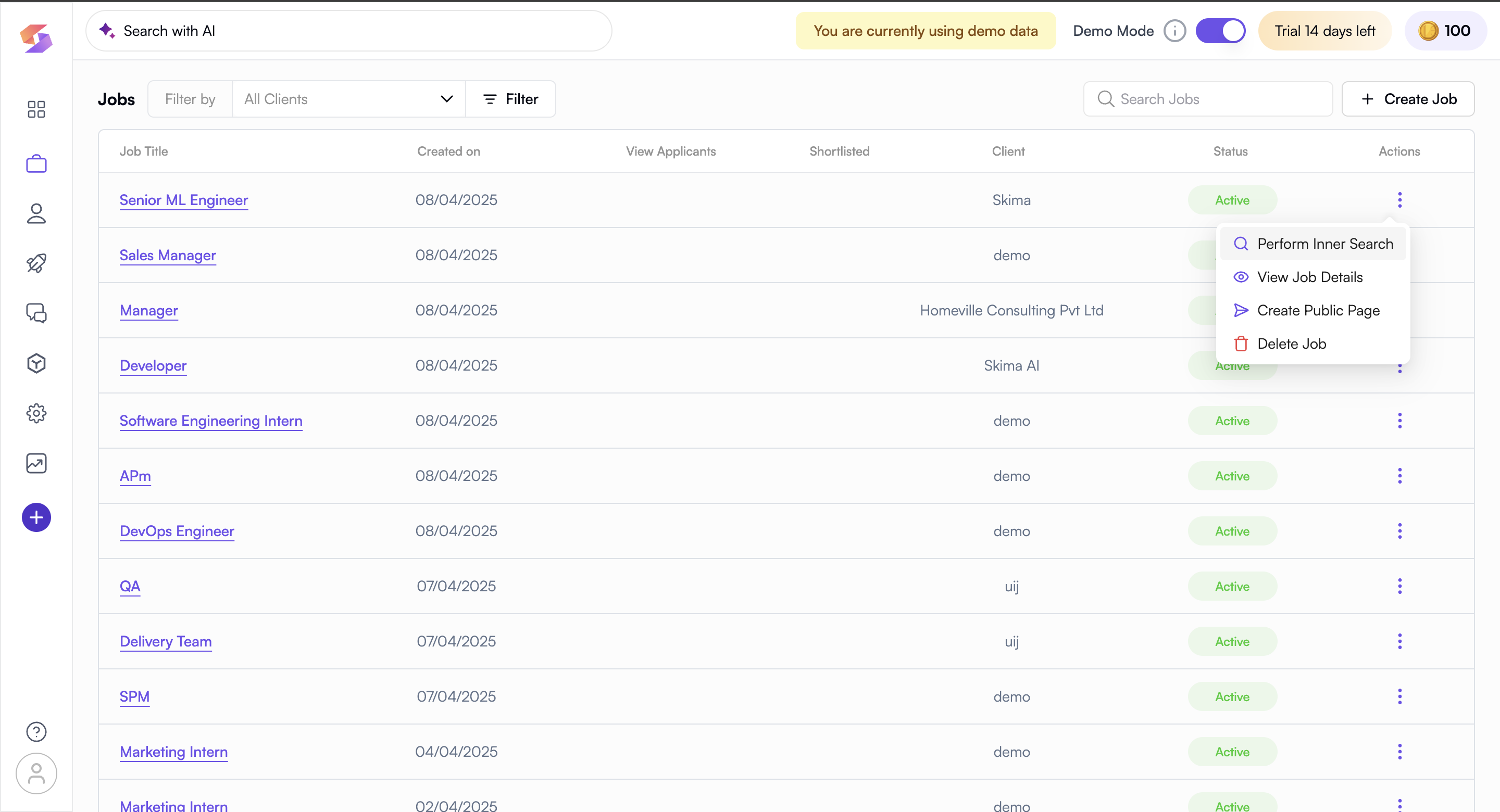
Select a Job Title
Before finding relevant candidates, you must choose the existing job where they will be evaluated. This saves time and ensures a structured process.
- Navigate to the Jobs Section in Skima AI.
- Choose the job you want the fit candidates for. Ensure the job has a detailed description and fits your criteria well.
Example: Select “Sales Executive” from Jobs if you want candidates matched for that role.
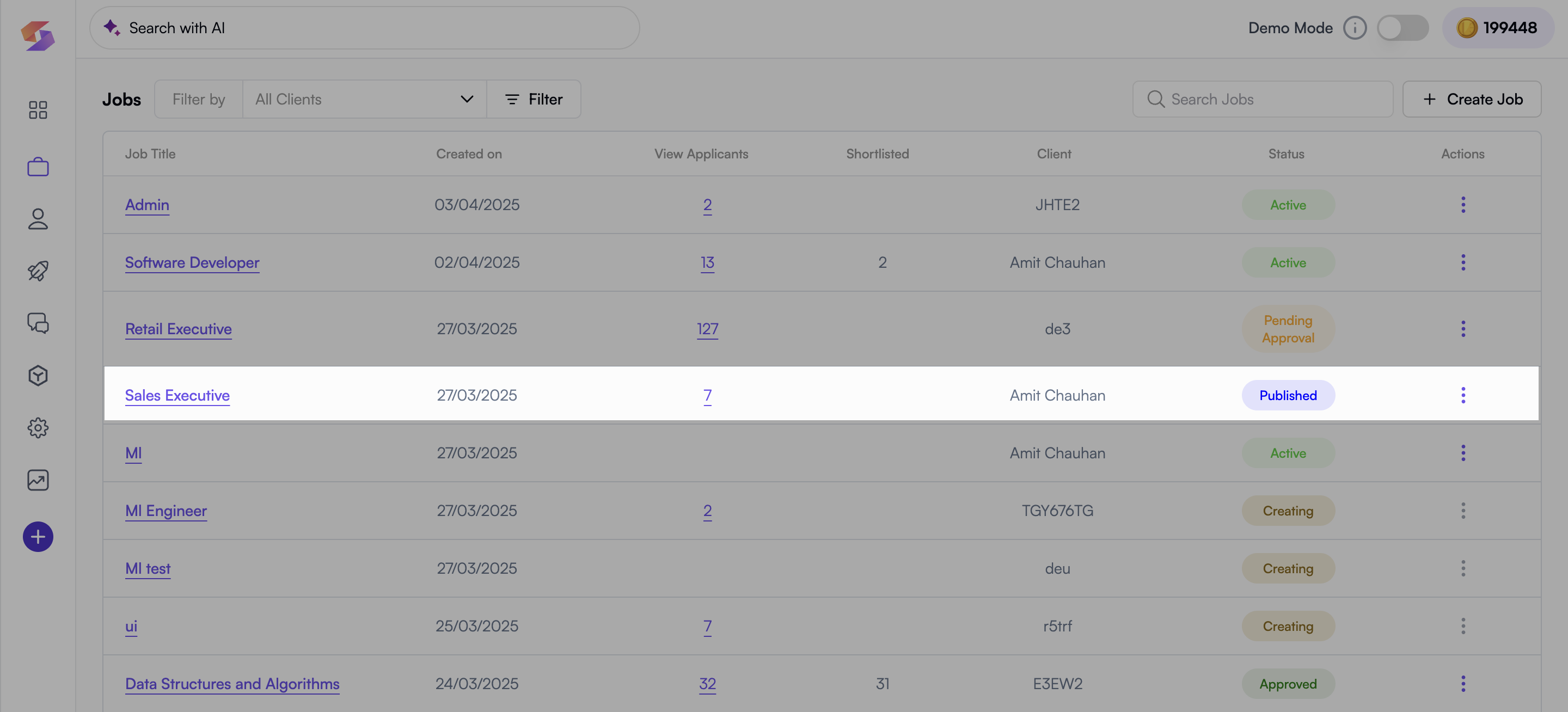
- Click on the job to proceed.
Review Job Details & Upload Candidates
This step ensures that you are using the correct job description before uploading your local candidate database.
- Once inside the selected job, review its details.
- Ensure the job description matches your needs.
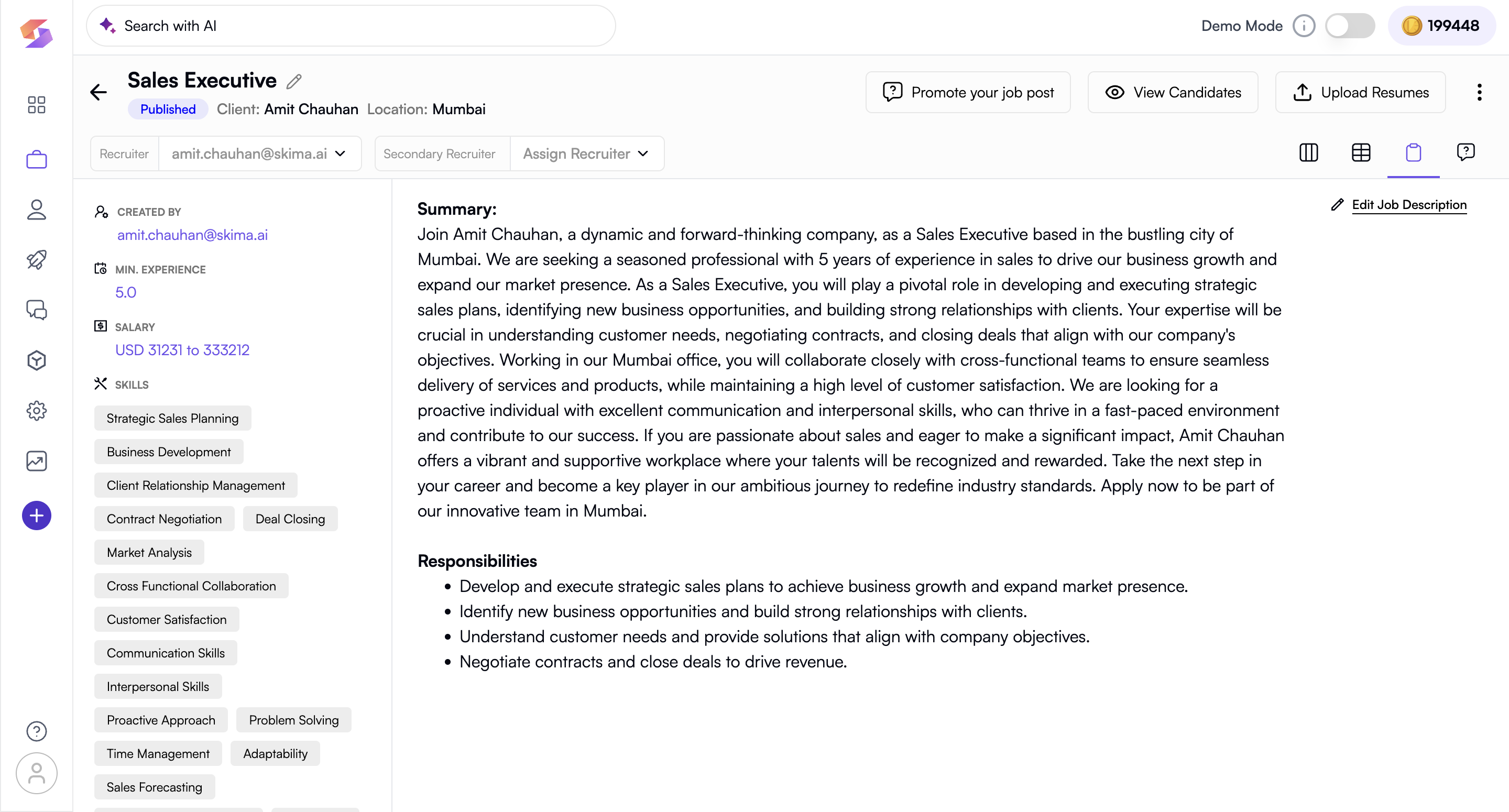
- If everything looks good, click “Upload Resumes” in the top-right corner.
Need a different job? If the job doesn't match your requirements, go back and select another. If no created jobs fits well with your criteria, create a new job with the job description you want.
Upload Candidates
Adding a batch name helps you track and manage uploaded resumes efficiently.
- Click on Upload Resumes.
- Enter a Batch Name (e.g., "Sales Executive Candidates - Jan 2025"). Use a descriptive batch name to easily identify uploaded candidates later.
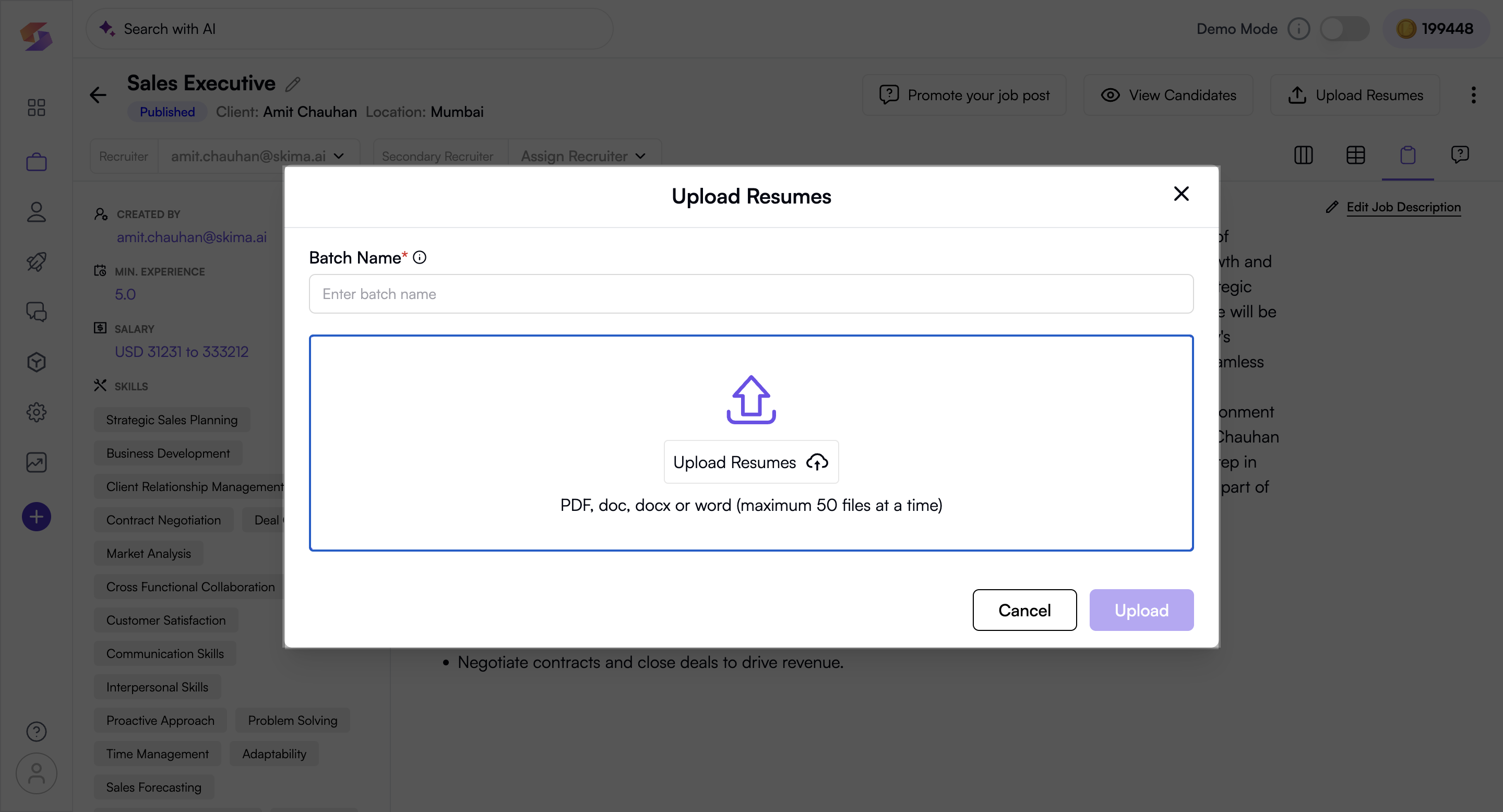
- Select the resumes from your local database.
- Click Upload to start the process.
Track Uploaded Candidates
Tracking ensures you can monitor upload success and troubleshoot any failed entries.
- Go to the Settings from Left Sidebar. Click on "Upload" to see your Uploaded Batches details.
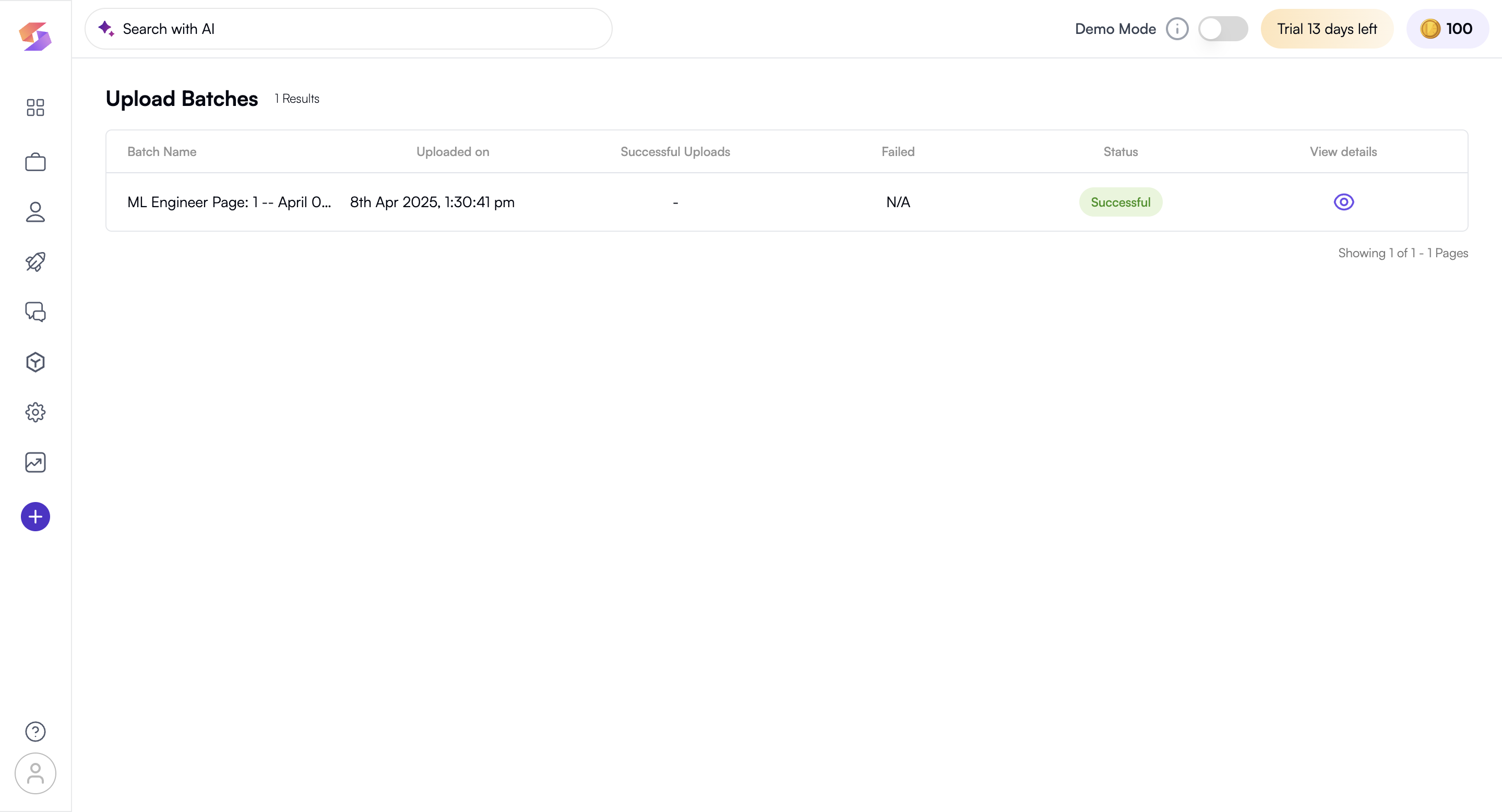
- Review details such as:
- Job Title the candidates were uploaded for.
- Upload Date & Time to track when data was added.
- Successful vs. Failed Uploads to check for errors.
- Status & View Details for deeper insights.
If uploads fail, check the file format and retry. Need help? Visit our support centre !
You're all set! You've successfully found fit candidates for an existing job description in Skima AI. Now, continue shortlisting and engaging with top talent seamlessly